![]()
Application – Applicant tab
The Applicant tab displays information about the customer details such as names, address and identification (manual or digitial)
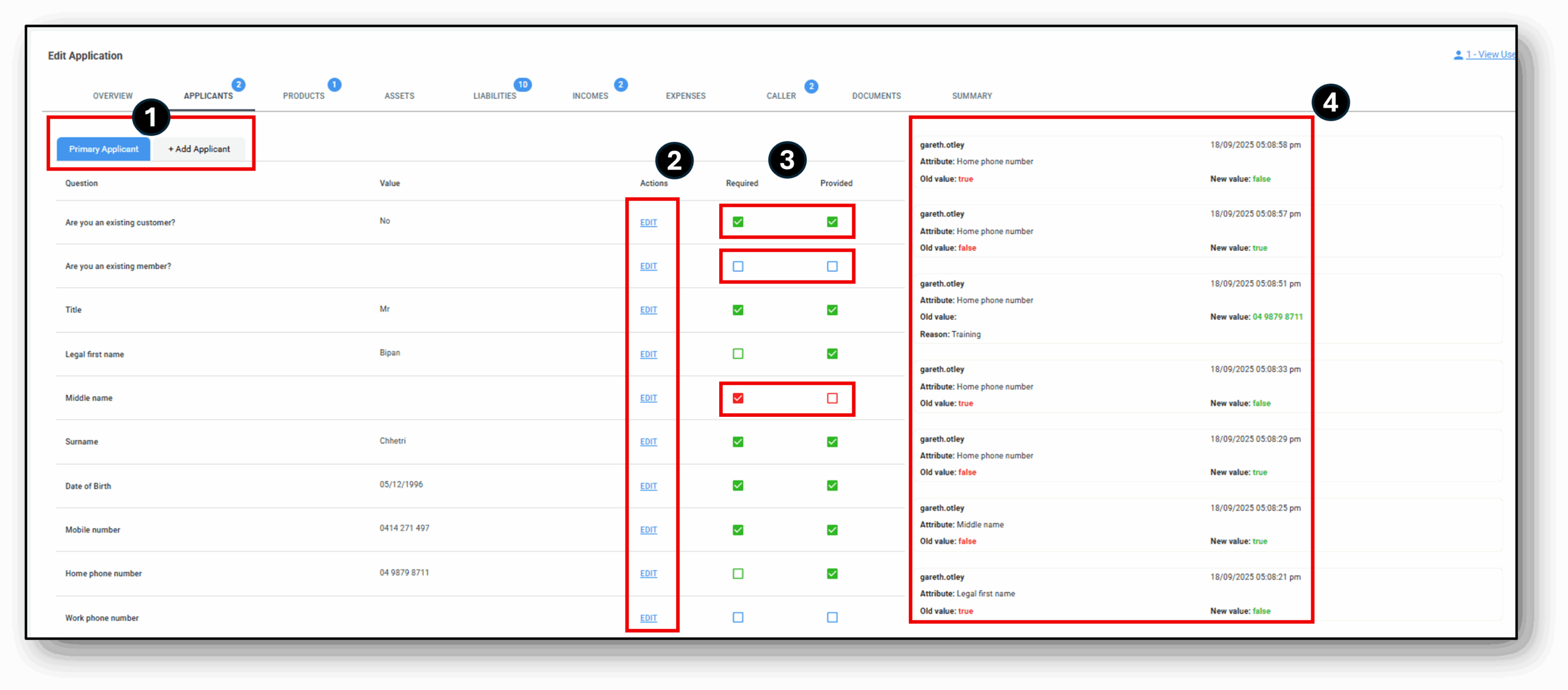
![]()
1 - Primary Applicant/Add Applicant
Customer-submitted forms are received through Nimo’s staff portal, within the Application layer, where lender staff can review, edit, or update the information as needed.
The Applicants tab is specifically designed for viewing and updating applicant details, or for adding an additional applicant to the loan application.
When a blue bubble with a number appears, it indicates that there are still required fields that need to be completed before the section is considered fully captured.
In the example below, the application still requires three pieces of information to be completed.

After selecting the ‘Applicants‘ tab, the image below shows that the primary applicant has one outstanding required item, while the additional applicant has two items that still need to be completed.
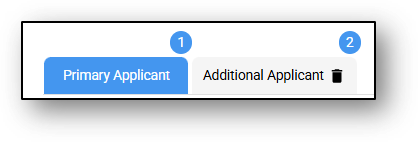
Applicants Tab
This section contains all the details that an applicant has filled out in the loan application form. Here, a user can view or update the applicant by manually editing the form under the ‘Actions’ column.

- Questions – Displays the questions asked to the applicant in the loan application form.
- Value – Shows the answers provided by the applicant.
- Actions – Allows the user to manually edit and update the answers provided by the applicant.
- Required – Indicates whether a question is mandatory.
- Provided – Shows whether the applicant has answered the question.
- Colour Indicators –
- Green: The applicant has answered the required question.
- Red: The applicant has not answered a required question.
- No Colour: Not a Mandatory Question and has not been answered by the applicant.
Here we can see the primary applicant hasn’t completed the question on their ‘Previous residential address‘

Under the Additional Applicant tab we can see the following two sections appear red; ‘Residency Status’ & ‘Digital ID’
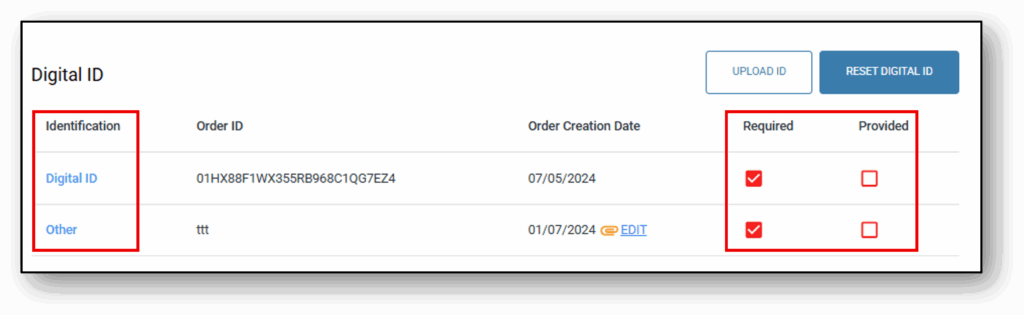

2 - Edit
Changes to any section in the application layer will display a pop-up requesting a comment on the reason for the change.
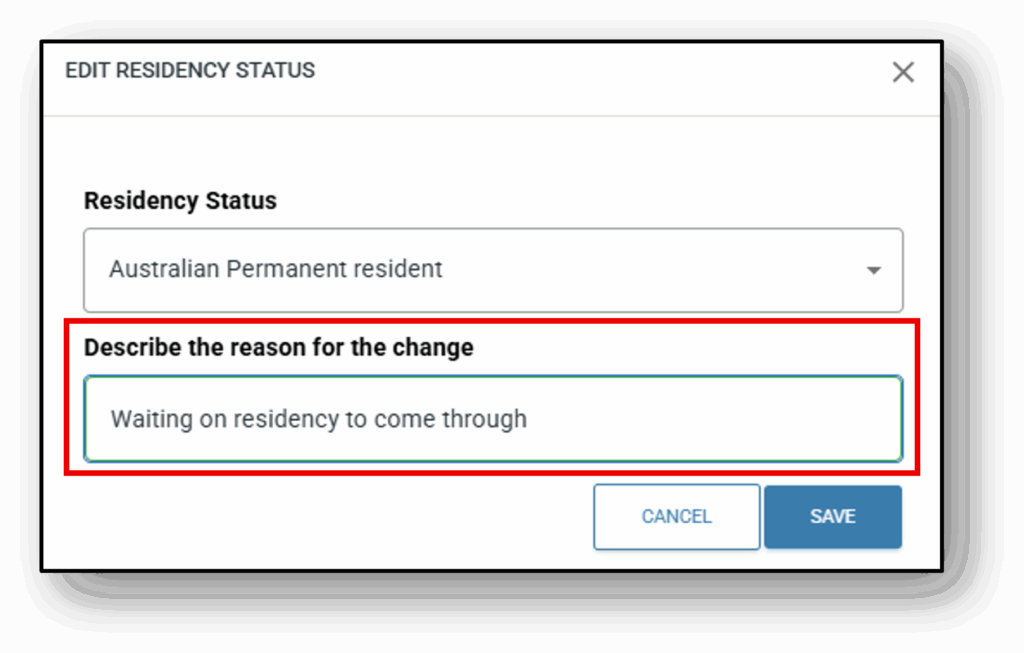
Once entered and saved, a change log record is generated, displaying the old and new values and the reason for the change.
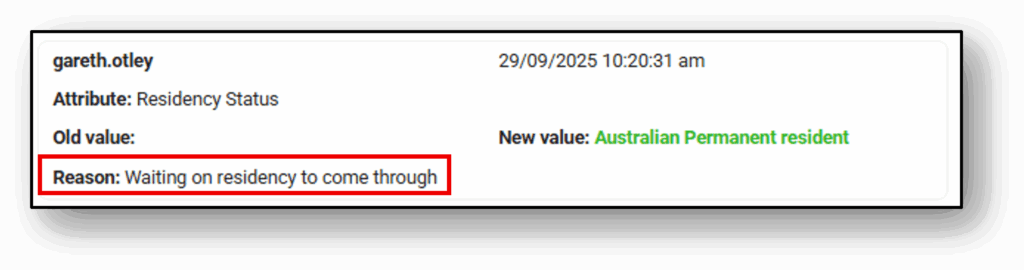
3 - Required/Provided
This section displays the applicant’s responses to the loan application form, specifically in relation to the loan product. The user can edit each individual question on the form, and you can also choose between making the question ‘required’ or ‘optional’ for the customer to answer.
- Required – shows whether a question is mandatory. If this field is checked, then the ‘Provided‘ field must be completed, otherwsie it will spawn a blue bubble indicating something is still required. If the required box is unticked, it is optional for this to be provided.
- Provided – shows whether the applicant has answered the question.
- Colour Indicators –
- If both fields are green, it means all mandatory questions have been answered.
- If either field is red, it indicates that required details are still missing.
- If the user wants to update any information, they can do so by clicking the edit icon under the Actions column.
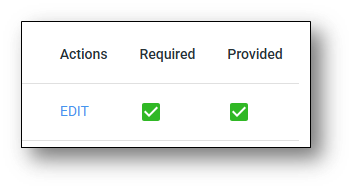
! IMPORTANT: If the user wants to update any information, they can do so by clicking the edit icon under the Actions column.
4 - Change log
All changes made by the user will be recorded in the change log for tracking and audit purposes. The details recorded in the change log are as follows:
- The User that made the change
- The Date & Time of the change
- The Attribute that was changed
- The previous value before the change, the Old Value (appears in red)
- The new value after the change, the New Value (appears in green)
- The Reason for the change if it’s been provided

Digital ID
When Digital ID is completed The first, middle, and surname of the customer will be labelled as ‘LOCKED’, but underlined to indicate that if you have the authority you can edit it.
Admin & Sales DLA Level 3 have the authority to modify the customer’s name in the Applicants tab
The order ID indicates the digital ID has been initated.
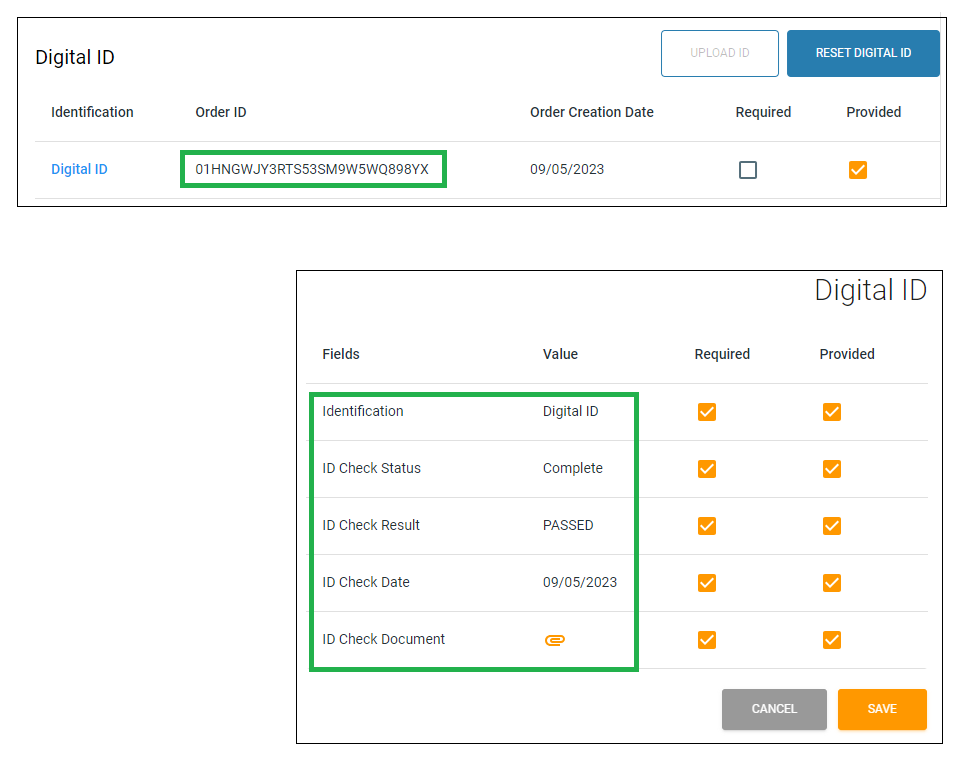
![]()
Frequenty Asked Questions
1. How does OCR Labs and Illion bank statements satisfy KCY Requirements?
OCR Labs satisfies KYC via referring to the DVS and using government issued forms of identifications.
Ilion bank statement assists with safe harbour procedures as we use this as an additional form of identification.
This is because we recognise that the bank and lenders have already verified the customer’s identity as part of their onboarding process.
2. What is ITRs?
Leverages illion’s Bank Statements data and credit scoring, iTRS provides powerful new insights into applicants’ financial behaviour.
Example: Transaction data patterns that are indicative of applicant risk
- Applicants with BNPL fees show 70% higher bad rates than those without BNPL fees
- Applicants who sign up for direct debits are 20% lower risk than those who don’t
- Presence of Debt Collection activity means 2.2x higher credit risk
3. What about Australian foreign tax regulations?
In Australia, there are two main foreign tax regulations that govern international taxation and the reporting of foreign income. These regulations are:
Foreign Account Tax Compliance Act (FATCA): FATCA is a U.S. legislation that aims to combat tax evasion by U.S. taxpayers with financial accounts held outside of the United States. Australian financial institutions are required to comply with FATCA and report financial accounts held by U.S. persons or entities to the Australian Taxation Office (ATO). The ATO then shares this information with the U.S. Internal Revenue Service (IRS) under the terms of a bilateral agreement.
https://www.ato.gov.au/business/third-party-reporting/fatca-reporting/
Common Reporting Standard (CRS): The CRS is an international standard developed by the Organisation for Economic Co-operation and Development (OECD). It requires financial institutions in participating countries, including Australia, to collect and report financial account information of foreign tax residents to their local tax authorities. This information is then automatically exchanged between countries to facilitate the exchange of tax-related information and detect tax evasion.
https://www.ato.gov.au/general/international-tax-agreements/in-detail/common-reporting-standard/
1. Question 1
Your content goes here. Edit or remove this text inline or in the module Content settings. You can also style every aspect of this content in the module Design settings and even apply custom CSS to this text in the module Advanced settings.
1. Question 1
Your content goes here. Edit or remove this text inline or in the module Content settings. You can also style every aspect of this content in the module Design settings and even apply custom CSS to this text in the module Advanced settings.
1. Question 1
Your content goes here. Edit or remove this text inline or in the module Content settings. You can also style every aspect of this content in the module Design settings and even apply custom CSS to this text in the module Advanced settings.