Application
Complete applications once they have been submitted into the Nimo platform
Click to open Application tab details
- Overview
- Products tab
- Applicants tab
- Assets tab
- Liabilities tab
- Income tab
- Expenses tab
- Balance Sheet tab
- KYC tab
- Documents tab
- Summary tab
- Sign Contract tab
- Select Direct Debit tab
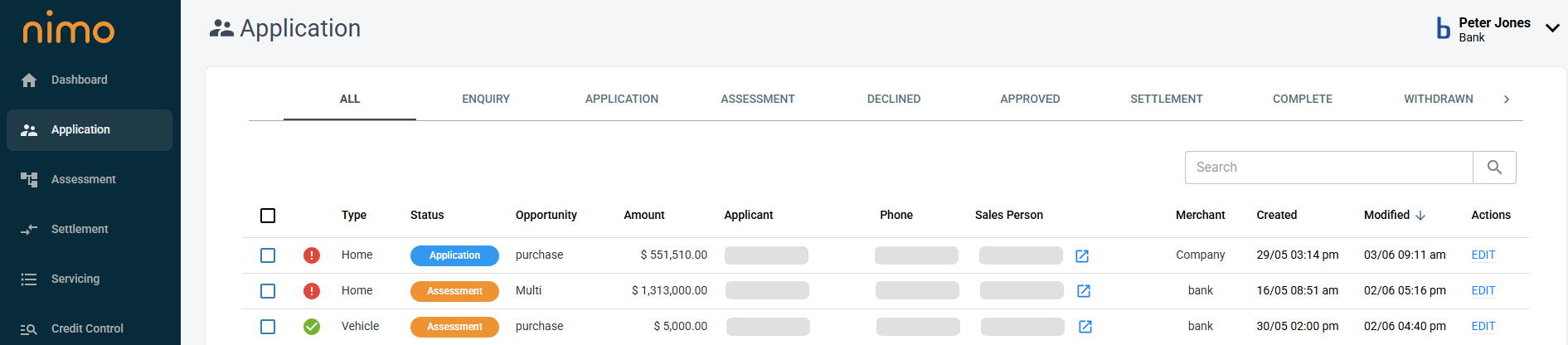
Application menu columns
Applications in progress are visible from the Application menu table. By default the menu table will show the following, with the following subcategories:
- Flag – Green, Red (to determine is action with lender or customer/broker)
- Type – Home, Vehicle, Personal, Business, Credit Card
- Status – Enquiry, Application, Assessment, Conditional, Recommended, Approved, Settlement (note Complete, Declined, Withdrawn etc does not display)
- Opportunity – Purchase, Refinance, Multi, Investment
- Amount – Total loan or Deposit/Investment amount
- Applicant – Name of primary Applicant or Company name
- Phone – Mobile number of Primary Applicant or first related party if Business product
- Sales Person – Blank if untouched digital application, Sales person name or brokers name if Broker application
- Merchant – The name of the Lender, unless Broker loan then will state the Broker Company name
- Created – Date enquiry created
- Modified – Date last update made to application (will sort by this value by default, bringing the last updated application to the top of the queue)
- Actions – EDIT as only Action in this menu
Open Applications – Click coloured STATUS or EDIT
Once you have opened an application you will find a range of tabs relevant to the product.
General functions across Application tabs
Within each of these tabs you will find two consistent functions:
Required and Provided
This function determines the number of requirements (represented by a circled number) outstanding for each element of an application.
On the right-hand side, you will see checkboxes with columns for “Required” and “Provided.”
- If “Required” is checked, this indicates that the company has identified this field as mandatory and it needs to be completed.
- If “Provided” is checked, this indicates that the information has been supplied.
All “Required” checkboxes must have the “Provided” checkboxes checked to avoid blue circles, which indicate missing information and prevent lodgement from proceeding to the next stage.
Change Log
When a change has been made to any value of any tab of an application, a popup change log will appear to capture the following items. There logs cannot be edited or deleted once created.
- User
- Date and time of change
- Old value(s)
- New value(s)
- Reason for change
Go to Application page tabs
The application tabs show the modules of data that are required to be provided to define an application as being complete. These tabs will be different depending on the product category as well as the lifecycle stage. Through the lifecycle of the loan various tabs will appear when relevent.
- OVERVIEW
- PRODUCTS
- APPLICANTS
- ASSETS
- LIABILITIES
- INCOME
- EXPENSES
- BALANCE SHEET
- PROFIT & LOSS
- KYC
- DOCUMENTS
- SUMMARY
- CONDITIONAL APPROVAL
- SIGN CONTRACTS
- DIRECT DEBIT
| Stage | Description |
| Enquiry | This is the stage when a Nimo form is being populated and is yet to be completed, as defined by the submit button being pressed on the last page of a form. |
| Delete (Enquiry & Application) | An application can only be deleted while in Enquiry or Application stages. This will remove applications from the In Progress tab and display in the Deleted tab. Deleted applications can be either restored or permanently deleted from the Deleted tab. |
| Application | This stage ensures all required data to define the application as being complete has been collected. Any information that is required at this stage is represented by circles with a number appearing at the top of the relevant tab requiring information.
Manual override to Application from Enquiry may be executed from The Application Menu – Overview tab – Timeline section, by selecting the Change Status button. |
| Decline (Application) | The application can be declined in the Application stage either manually or when automated rules have been configured and activated.
Declined will remove the application from the Menu list of applications and are visible from the Declined Applications tab only in the Application menu tabs. Declined Applications can be manually reinstated to Assessment via the Assessment Menu- Declined Tab – Select application – Overview tab – Timeline section, by selecting the Change Status button. |
| Withdrawal | The application can be withdrawn at the request of the Applicant in all stages up to Settled. |
| Assessment | This stage will apply the Assessment Pipeline rules against the application data and provide an outcome of either Approved, Recommended for Approval (under DCA), Declined or Withdrawal. |
| Decline (Assessment) | The application can be declined in the Assessment stage manually.
Declined will remove the application from the Menu list of applications and are visible from the Declined Applications tab in both the Assessment and Application menu tabs. |
| Conditionally Approved | This stage will create conditions that need to be provided (in the Application Menu before approval or decline). |
| Recommended for Approval | This stage enables a user with a lower DCA than the application requires to recommend an application for approval when all Assessment tabs are Accept. |
| Approved | This stage indicates an unconditional approval and enables a user with a higher DCA than the application requires to Approve an application when all Assessment tabs are Accept.
This stage will not be active when there are outstanding requirements (identified as circles with numbers) in the Application layer as additional information may still be required prior to Approval. In this stage and once approved, the Send to Documents button becomes active in the Assessment – Contract tab. Once this has been executed, the application will follow 1 of 2 workflows: Solicitor – Data sent to Solicitor and require the submit to settlement button to be pressed in Assessment Menu – Overview tab within the same application. For Solicitor, a ‘Submit to Settlement’ button will appear in the Assessment Overview tab to proceed to the next stage. NimoSign – Data sent to Product Contract template and creation of the Loan Contract within Nimo in the Customer Portal or Application menu – Select loan – Contract tab. This may also require the creation of a Direct Debit to progress to the next stage. For NimoSign, the staff member is required to select ‘Submit to Settlement’ to proceed to the next stage, noting this process may also be automated. |
| Settlement | This stage signifies that an approved application is with a solicitor and is either awaiting the manual selection of the “Settled” button or an automated response, depending on the solicitor service. If NimoSign is used, the loan disbursement process must be completed before the “Settled” button becomes available. |
| Complete | This status marks the completion of the process. If Nimo Core Banking is used, the loan is transferred to the Servicing Menu. |

Origination
Fully digital and automated loan origination experience.

Core Banking
The power to deliver a modern digital banking experience

Broker
Provide Brokers with unparalleled capability and automation

Application
Unrivalled customer experience via API and AI enabled online process

Assessment
Automated credit decisioning and compliance configurable to your policy

Settlement
Integrated digital contracting, Solicitor integration and disbursements
Internet Banking
Flexible convenient and MFA secured online self-service banking

Product Management
Product lifecycle managment including pricing, contracting and features

Credit Control
Automated communication, fees, delinquency management and hardship

Integrations
Over 50 integrations with prebuilt workflows to accelerate speed to maket and lower development costs.
Digital Contracting
Integrated Digital Contracting within Nimo to improve customer experience and lower total operating costs.

SMS and Email
Integrated SMS and Email sent from your identifiers to improve customer experience and lower total operating costs