![]()
Settlement – Funding tab
This tab provides an Overview of the approved application through the settlement process whether awaiting the manual settlement or an automated response (depending on the solicitor service)
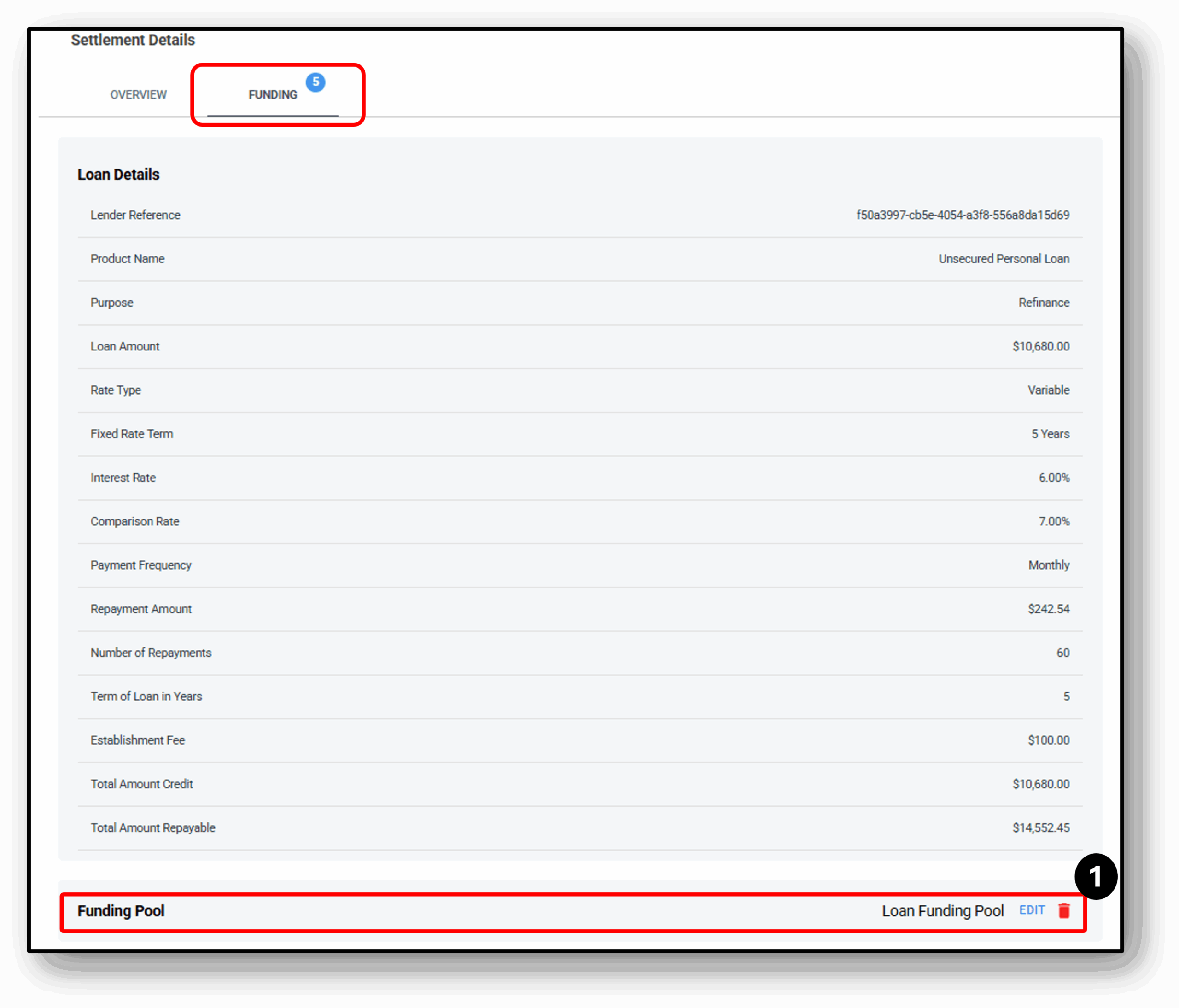
![]()
1. Funding Pool
A funding pool within a bank refers to a collection of funds that are gathered from various sources and combined into a single pool. The funds in the pool can then be used for various purposes, such as lending to borrowers or investing in financial instruments. Banks or lenders may create funding pools specifically for a particular loan type to manage funds.
Within the Funding Pool tab, scroll down to ‘Funding Pool’ and select ”Edit”. The user can now select the appropriate funding pool from which the loan amount will be disbursed.
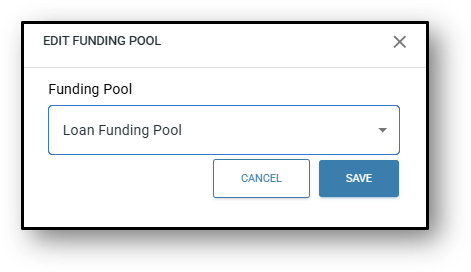
Once the funding pool is selected, the user can enter the customer’s disbursement account details, specifying the account to which the loan amount will be transferred. (See next section)
2. Disbursements/Creditors Name
Adding disbursement details for the loan
Once the disbursement details are entered, the user can navigate to the ‘Overview’ section to settle the loan. By selecting the Settled button, the loan status updates from ‘Ready for Settlement’ to ‘Payment Made’, and all relevant settlement documents become available.
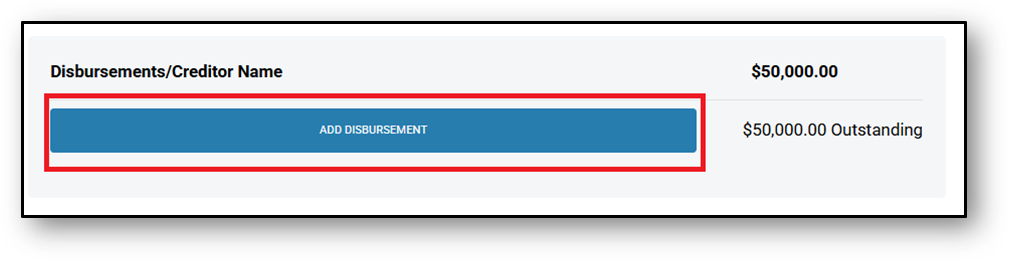
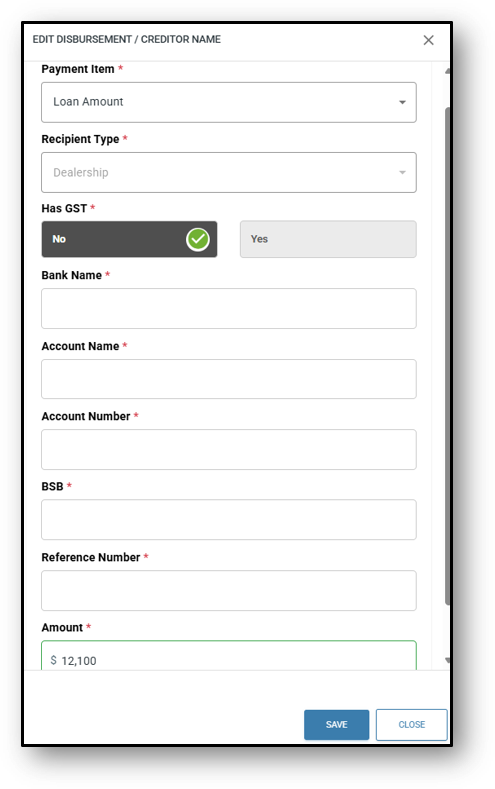
Disbursing the Fees
The user will have the option to ‘Edit’ or ‘Delete’ the fees before releasing the funds.
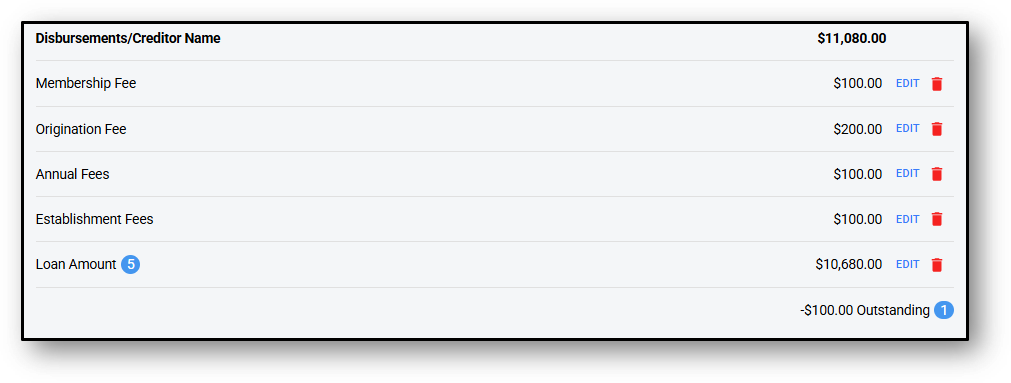
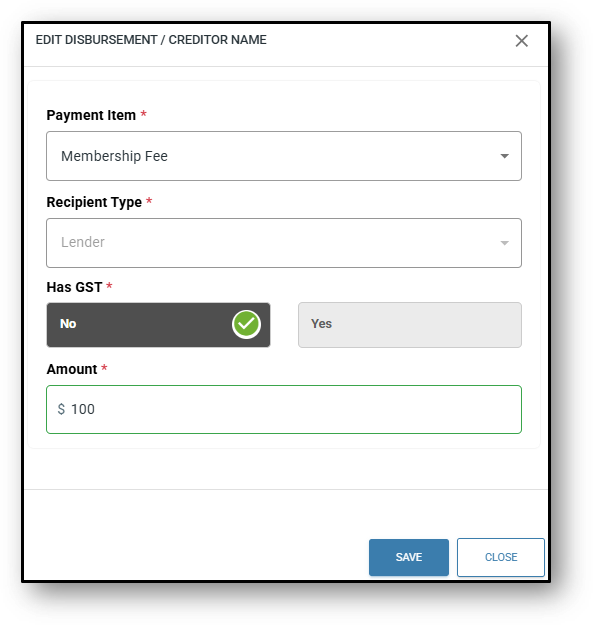
Once all these steps are completed and there is nothing further to be updated, the ‘Authorise’ button will appear.
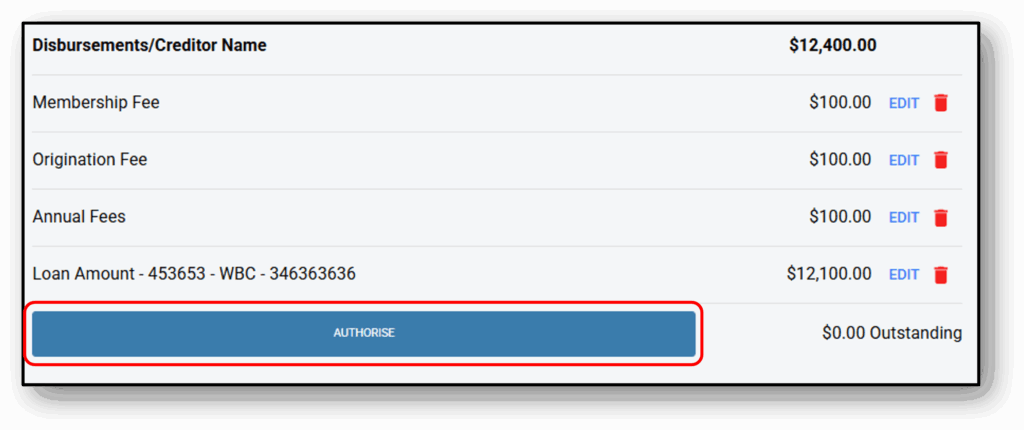
Overview (Tab)
Once the disbursement details are entered, the user can navigate back to the ‘Overview’ tab to settle the loan. By selecting the Settled icon, the loan status updates from ‘Ready for Settlement’ to ‘Payment Made’, and all relevant settlement documents become available.
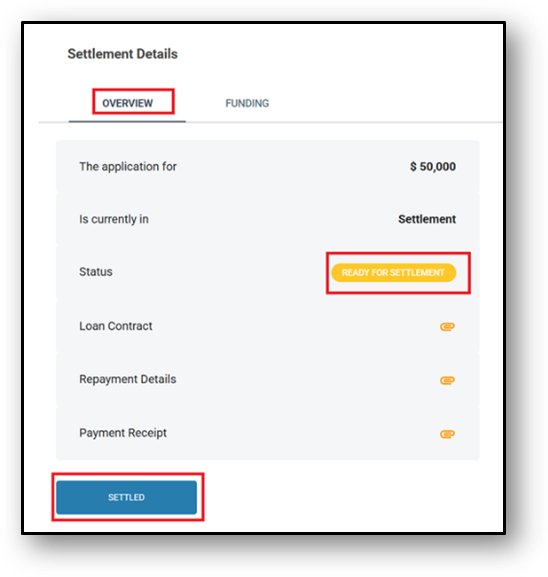
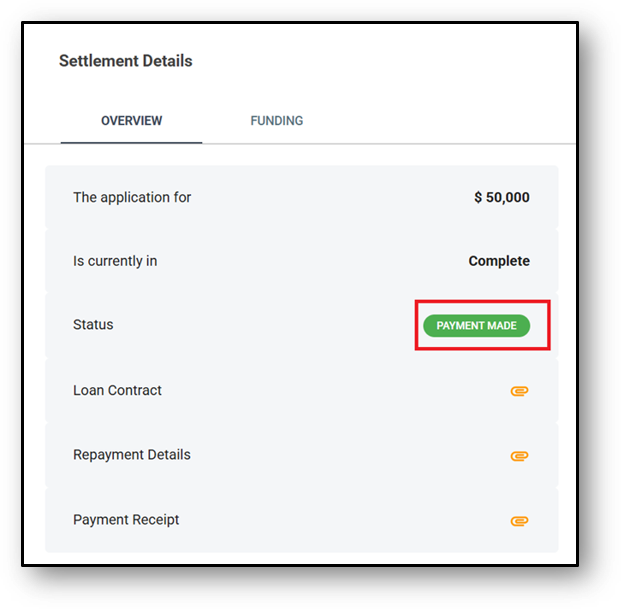
![]()
Frequenty Asked Questions
1. Question 1
Your content goes here. Edit or remove this text inline or in the module Content settings. You can also style every aspect of this content in the module Design settings and even apply custom CSS to this text in the module Advanced settings.
2. Question 2
Your content goes here. Edit or remove this text inline or in the module Content settings. You can also style every aspect of this content in the module Design settings and even apply custom CSS to this text in the module Advanced settings.
3. Question 3
Your content goes here. Edit or remove this text inline or in the module Content settings. You can also style every aspect of this content in the module Design settings and even apply custom CSS to this text in the module Advanced settings.
4. Question 4
Your content goes here. Edit or remove this text inline or in the module Content settings. You can also style every aspect of this content in the module Design settings and even apply custom CSS to this text in the module Advanced settings.
5. Question 5
Your content goes here. Edit or remove this text inline or in the module Content settings. You can also style every aspect of this content in the module Design settings and even apply custom CSS to this text in the module Advanced settings.
6. Question 6
Your content goes here. Edit or remove this text inline or in the module Content settings. You can also style every aspect of this content in the module Design settings and even apply custom CSS to this text in the module Advanced settings.