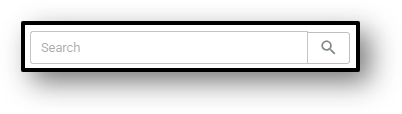![]()
Servicing – Overview tab
This tab provides an Overview of the your organisations customer base for both personal & business customers.
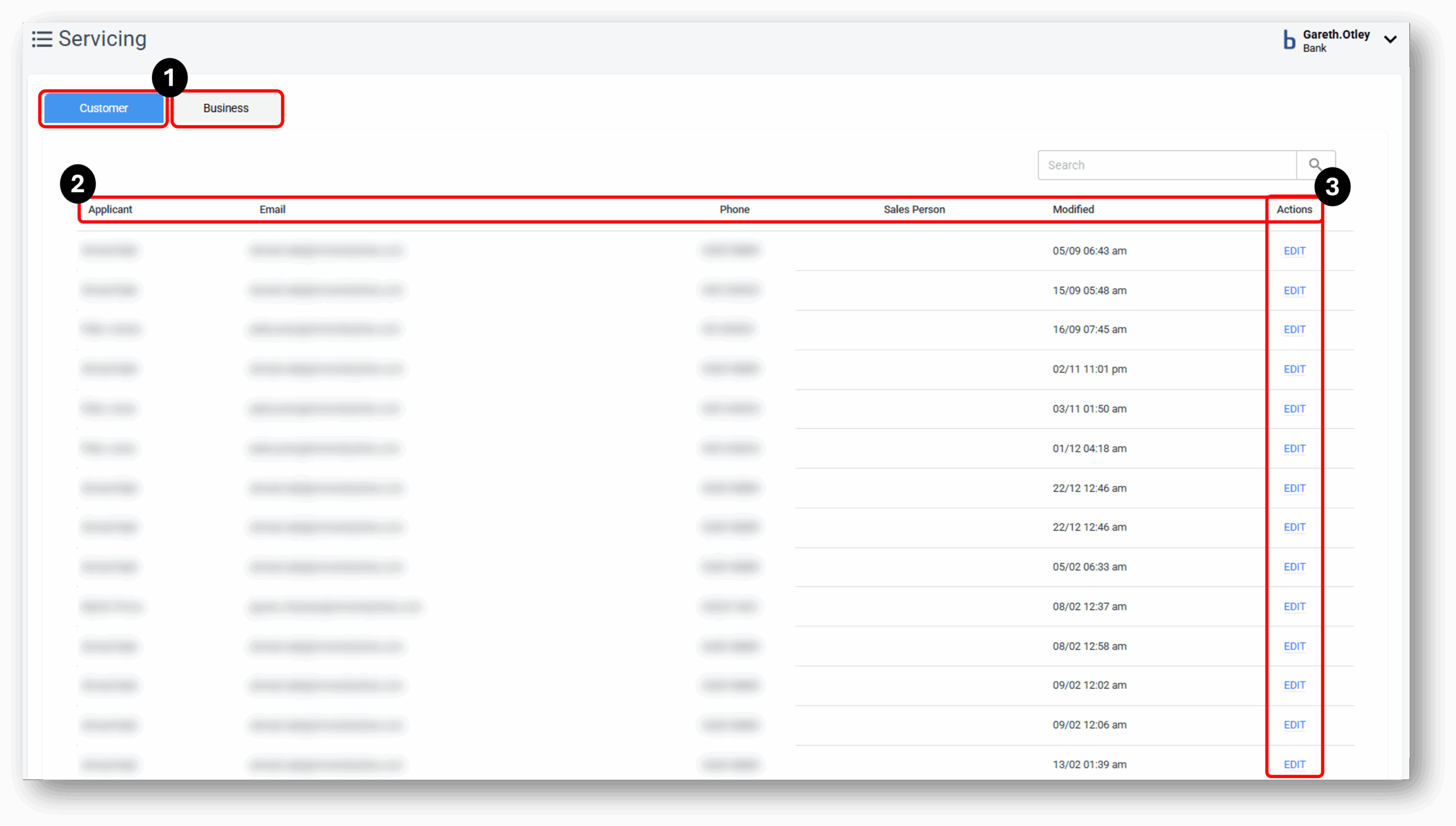
![]()
1. Customer Type (Customer/Business)
After Clicking the ‘Servicing’ layer, you will land on the Customer ‘Entry Screen’. Your customers are typically sorted into 2 categories:
- Customer – with personal banking products, or
- Business – Which are sole traders, partnerships or companies with commercial lending/business products
NOTE: The view you will see is dependant on what is setup for your organisation.
The entry screen is your customer database and helps you to locate the right customer for account servicing.
Searching for a customer
In the search field in the top right, users can search for part or all information from:
Personal Customers: The first 4 columns – Applicant, Email, Phone & Salesperson
Business Customers: All columns – Name, Email, Phone, Business/SMSF Name, ABN & Relationship Manager
2. Customer Details
Personal Customers:
- Applicant -The customers name
- Email – The customers preferred Contact email
- Phone – The customers preferred contact phone number
- Salesperson – Your organisations assigned Salesperson to this customer
- Modified – A timestamp of the last an action was completed on the customer
Business Customers:
- Customer Name – The customers name
- Customer Email – The customer & businesses preferred contact email
- Customer Phone – The businesses preferred contact phone number
- Business/SMSF Name – The name of the registered business or Self Managed Super Fund (SMSF)
- ABN – The Australian Business Number that the sole trader or business is registered under
- Relationship Manager – The relationship manager that is assigned to this particular customer.
3. Action/Edit
Once the correct customer is located you can enter into the customers account servicing area by clicking ‘Edit’.
![]()
Frequenty Asked Questions
1. Question 1
Your content goes here. Edit or remove this text inline or in the module Content settings. You can also style every aspect of this content in the module Design settings and even apply custom CSS to this text in the module Advanced settings.
2. Question 2
Your content goes here. Edit or remove this text inline or in the module Content settings. You can also style every aspect of this content in the module Design settings and even apply custom CSS to this text in the module Advanced settings.
3. Question 3
Your content goes here. Edit or remove this text inline or in the module Content settings. You can also style every aspect of this content in the module Design settings and even apply custom CSS to this text in the module Advanced settings.