![]()
Assessment – Serviceability tab
This section provides the business with the applicant’s monthly income and expenses, giving a clear view of their financial capacity and repayment ability.
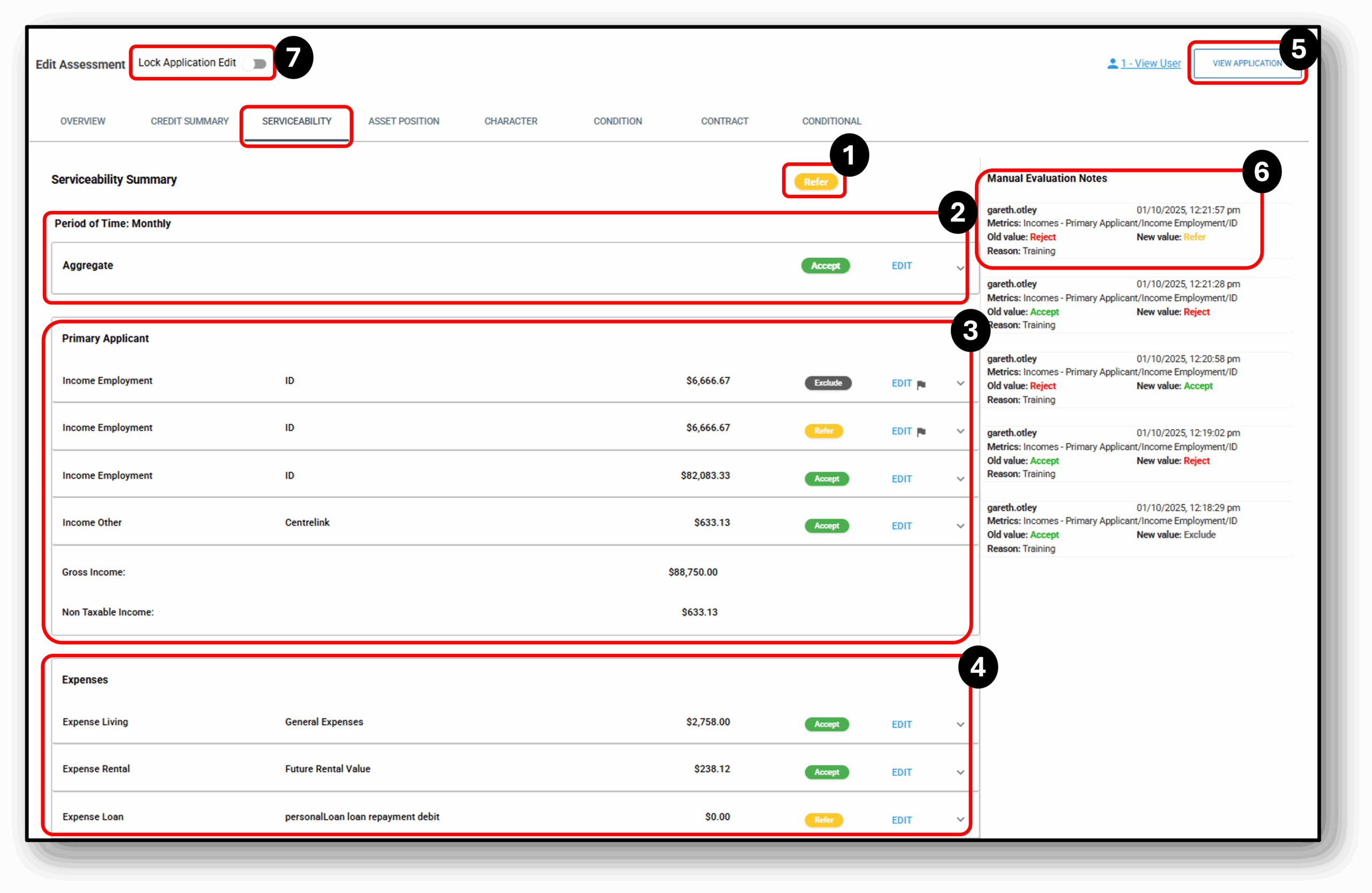
![]()
1. Refer
Any areas requiring manual review are indicated by the word “Refer,” highlighted in yellow.
A flag indicator is also included, showing whether the details have been manually reviewed.
The serviceability Summary status is indicative of the 3 sections below:
- Aggregate
- Primary Applicant
- Expenses
Meaning, if one section is requiring for the application to be ‘referred‘ then the Serviceability Summary will say ‘Refer‘.
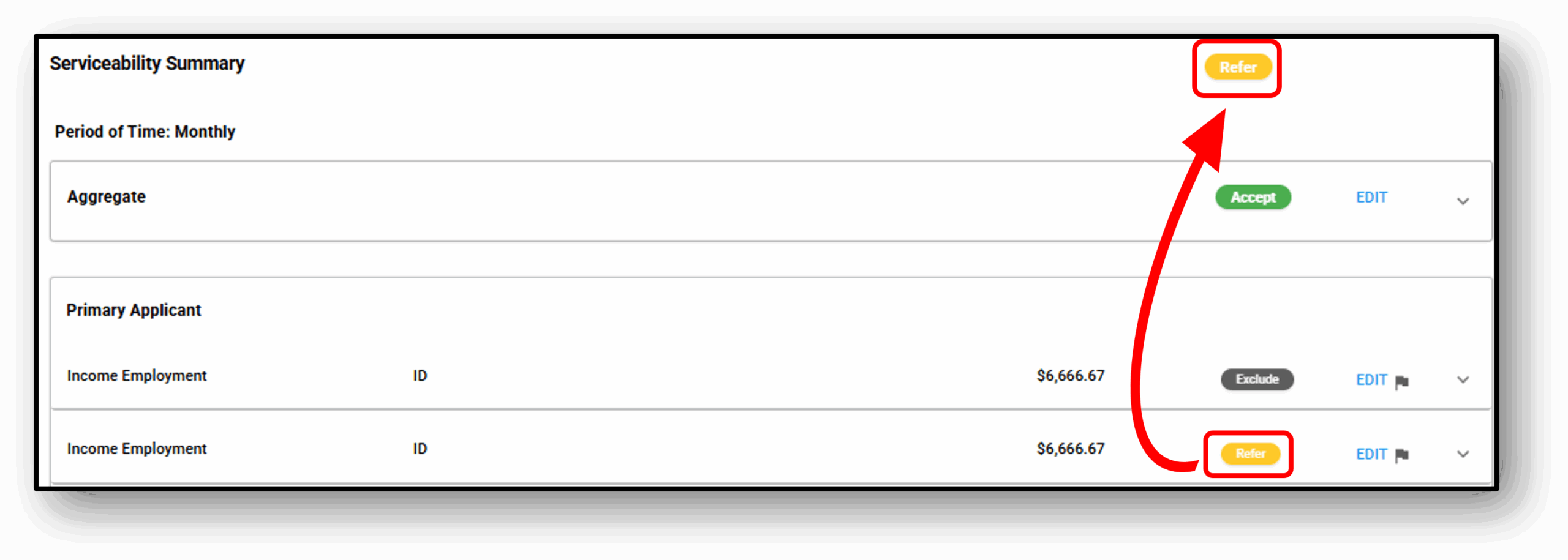
2. Aggregate
This section provides a consolidated view of both the applicant’s income and expenses.
- Metrics – Displays the values being assessed.
- Requirements – Defines the condition to be met.
- Parameter – Shows the target value for assessment.
- Actual Value – Represents the applicant’s provided value.
- Evaluation – Indicates whether the value meets requirements or requires manual review.
- Action – Allows the user to manually review and, if necessary, override the metric.
3. Primary Applicant
Your content goes here. Edit or remove this text inline or in the module Content settings. You can also style every aspect of this content in the module Design settings and even apply custom CSS to this text in the module Advanced settings.
4. Expenses
Your content goes here. Edit or remove this text inline or in the module Content settings. You can also style every aspect of this content in the module Design settings and even apply custom CSS to this text in the module Advanced settings.
5. View Application
Your content goes here. Edit or remove this text inline or in the module Content settings. You can also style every aspect of this content in the module Design settings and even apply custom CSS to this text in the module Advanced settings.
6. Manual Evaluation Notes
Your content goes here. Edit or remove this text inline or in the module Content settings. You can also style every aspect of this content in the module Design settings and even apply custom CSS to this text in the module Advanced settings.
7. Lock Application Edit
Your content goes here. Edit or remove this text inline or in the module Content settings. You can also style every aspect of this content in the module Design settings and even apply custom CSS to this text in the module Advanced settings.
![]()
Frequenty Asked Questions
1. Question 1
Your content goes here. Edit or remove this text inline or in the module Content settings. You can also style every aspect of this content in the module Design settings and even apply custom CSS to this text in the module Advanced settings.
2. Question 2
Your content goes here. Edit or remove this text inline or in the module Content settings. You can also style every aspect of this content in the module Design settings and even apply custom CSS to this text in the module Advanced settings.
3. Question 3
Your content goes here. Edit or remove this text inline or in the module Content settings. You can also style every aspect of this content in the module Design settings and even apply custom CSS to this text in the module Advanced settings.
4. Question 4
Your content goes here. Edit or remove this text inline or in the module Content settings. You can also style every aspect of this content in the module Design settings and even apply custom CSS to this text in the module Advanced settings.
5. Question 5
Your content goes here. Edit or remove this text inline or in the module Content settings. You can also style every aspect of this content in the module Design settings and even apply custom CSS to this text in the module Advanced settings.
6. Question 6
Your content goes here. Edit or remove this text inline or in the module Content settings. You can also style every aspect of this content in the module Design settings and even apply custom CSS to this text in the module Advanced settings.