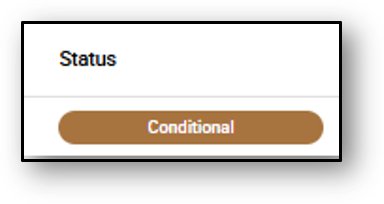![]()
Assessment – Overview tab
This section provides the business with the applicant’s assessment details. Any areas requiring manual review are indicated by the word “refer,” highlighted in yellow.
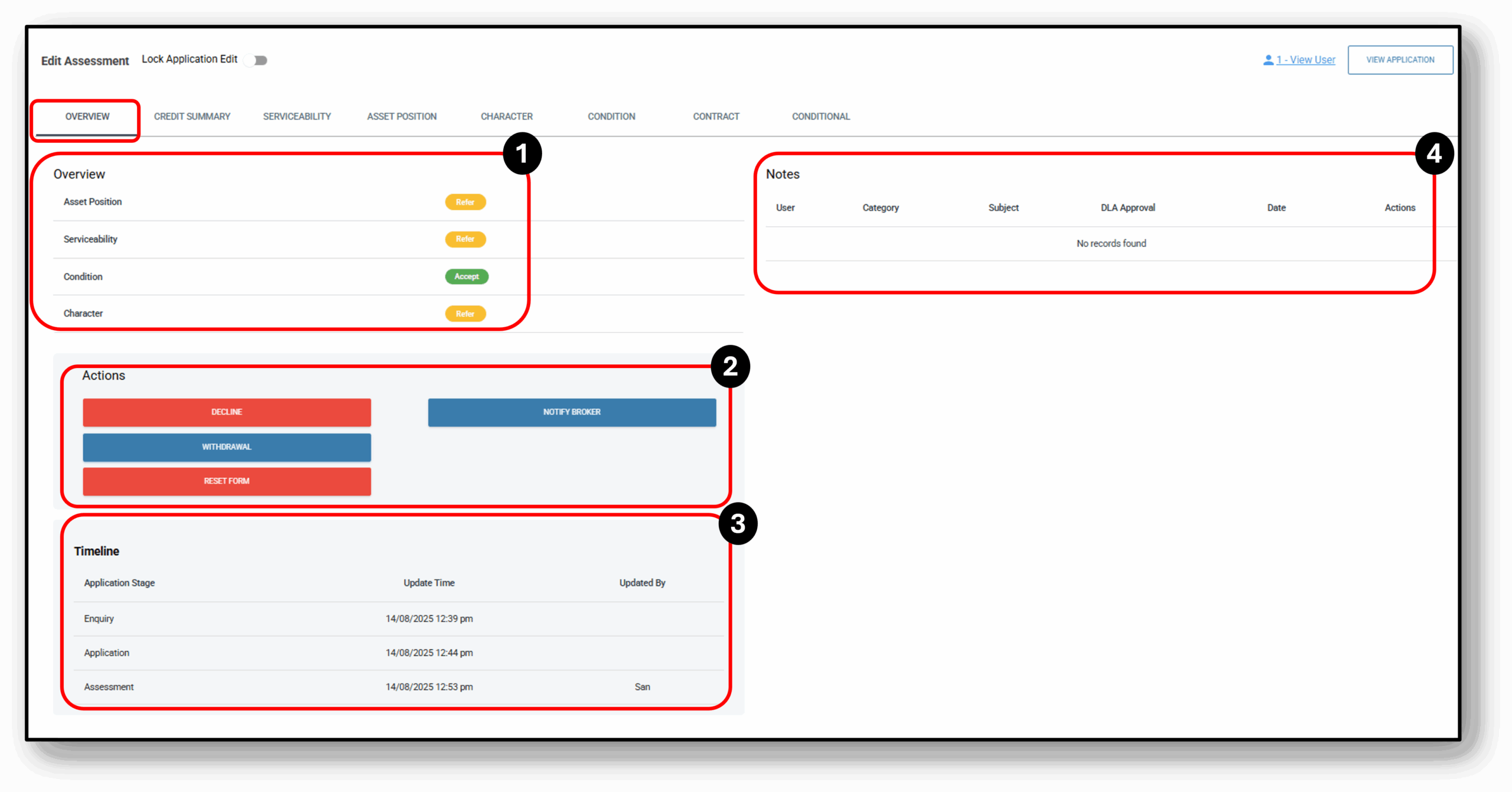
![]()
1a. Overview (Consumer Lending)
In the Overview section of the tab, the user is presented with high level view of the applicant’s application as it appears in the Assessment’ stage. The four areas that will be accessible in this section are:
- Asset Position
- Serviceability
- Condition
- Character
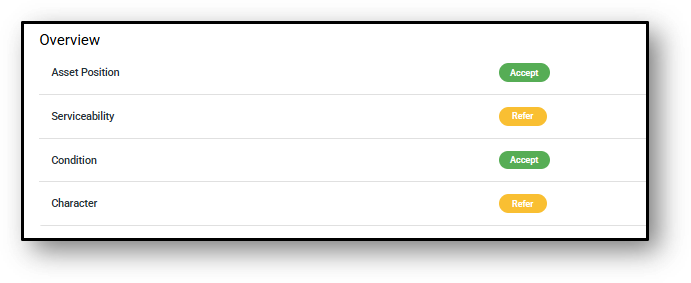
Any areas requiring manual review are indicated by the word “refer,” highlighted in yellow.
Clicking the word “refer” will navigate the user to the specific tab for review.
1b. Overview (Commercial Lending)
In the Overview section of the tab, the user is presented with high level view of the applicant’s application as it appears in the Assessment’ stage. The three areas that will be accessible in this section are:
- Profit & Loss
- Balance Sheet
- Character
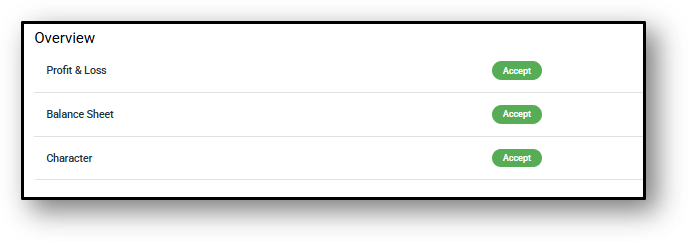
Any areas requiring manual review are indicated by the word “refer,” highlighted in yellow.
Clicking the word “refer” will navigate the user to the specific tab for review.
2. Actions
This section varies depending on the stage of the loan application.
Below are the actions that remain consistent throughout the loan application.
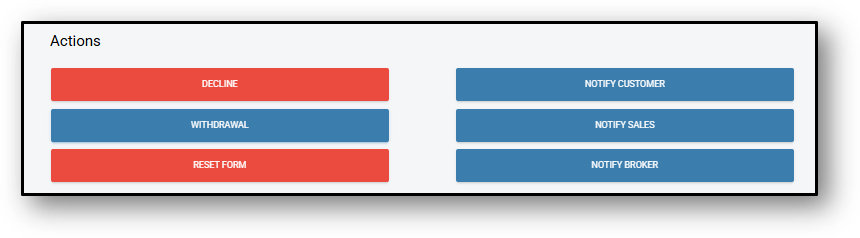
- Decline – Reject the loan application, ending any further processing.
- Withdraw – Remove the loan application from consideration, typically at the request of the customer.
- Delete Application – Completely remove the application from the system’s active records.
- Notify Customer – Send an update or request additional information from the customer.
- Notify Sales – Alert the sales team about changes, updates, or required actions on the application.
- Reset Form –
For applications that are submitted by a broker:
- Notify Broker – Send an update or request additional information from the Broker.
For applications ready for Approval
- Approve Loan – Appears once all required details are completed and the application is ready to be submitted for formal review.
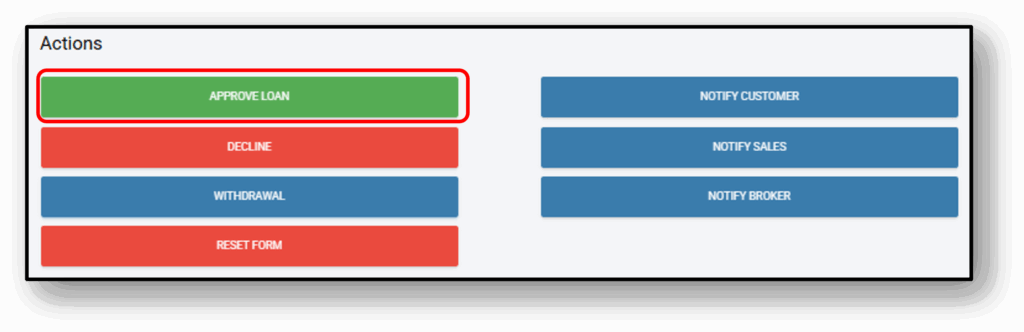
- Recommend for Approval – Appears when the user has completed all manual checks but lacks the Delegated Lending Authority (DLA) to approve the loan.
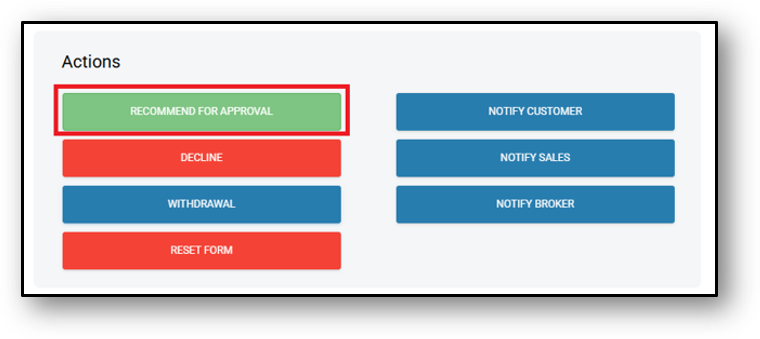
- Conditionally Approve – This status appears when all manual checks are complete but additional documents (e.g., registration papers, roadworthy certificate) are still required. The user requests these documents, and the loan is conditionally approved, pending submission of the requested items.
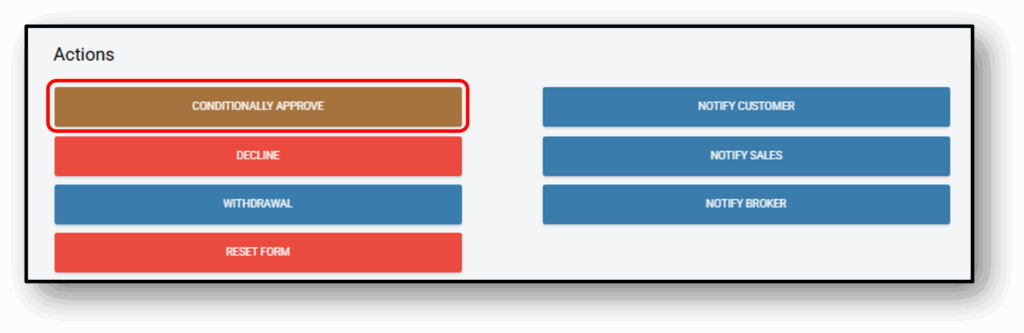
After pressing the ‘Conditionally Approve’ button, several things will trigger
-
-
Application status moves to Conditional
-
-
Comms are sent to the applicant via SMS & Email to advise of the conditional approval.
-
The ‘Conditional Approval Letter.Pdf’ will generate for the customer and await for their action.
-
The customer Can upload the document needed for the conditions (In the Customer Portal). Once the document/s is uploaded, the approve button will show.
-
3. Timeline
This section displays the application’s stage history, including the date and time of each update and the name of the user who made the changes.
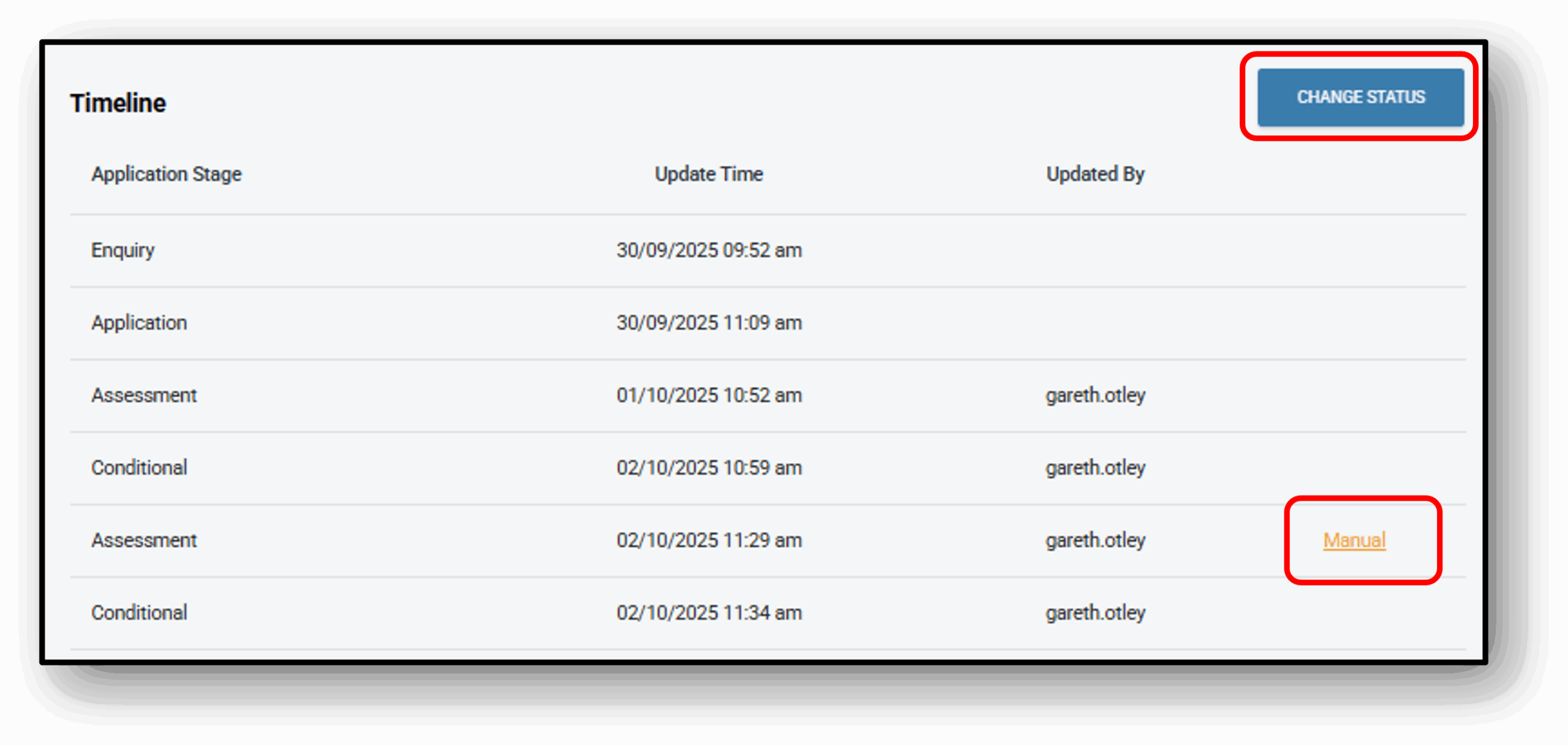
The user can ‘manually‘ update the application stage if needed by clicking on the ‘Change Status’ button.
4. Notes
To add a note, click the button on the right-hand side labelled ‘ADD NOTE’. A pop-up will appear where you can add your comments and save them.
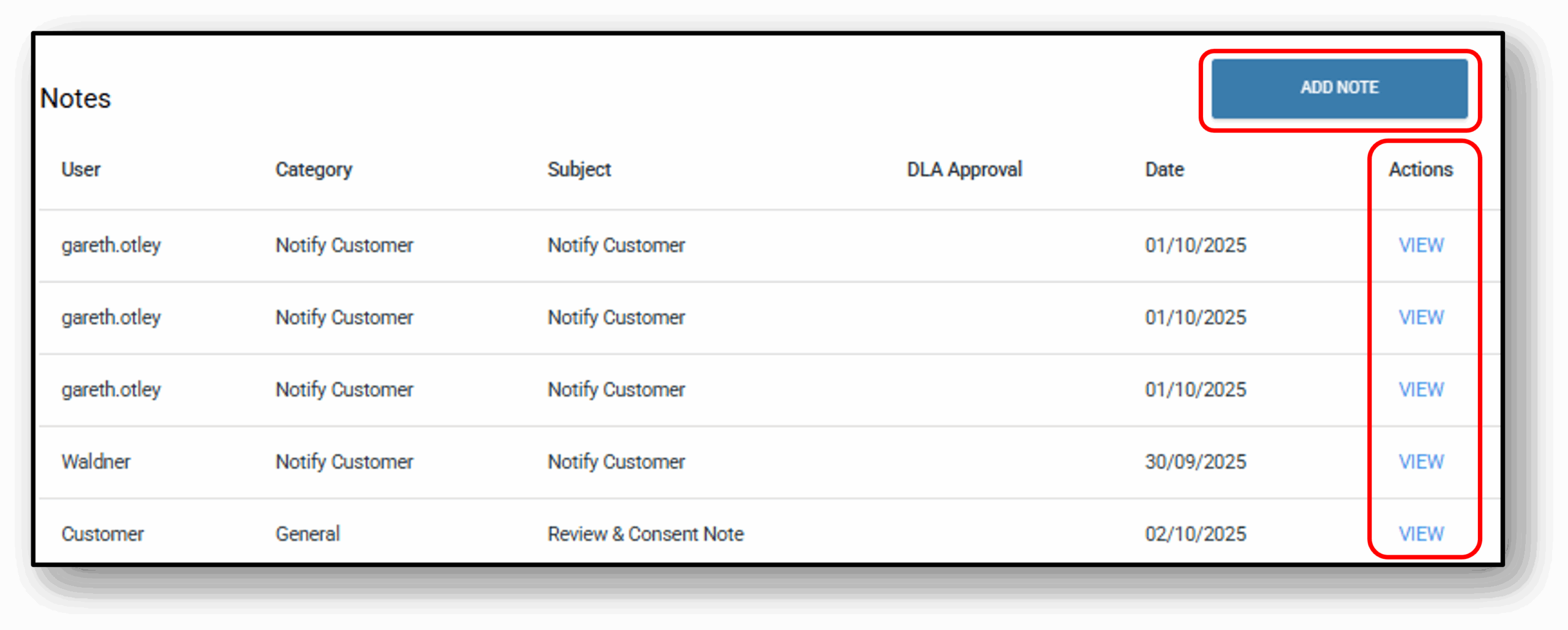
The notes are structure in four sections:
- Category (drop down)
- Subject (free form)
- DLA (drop down)
- Note: (free form comments)
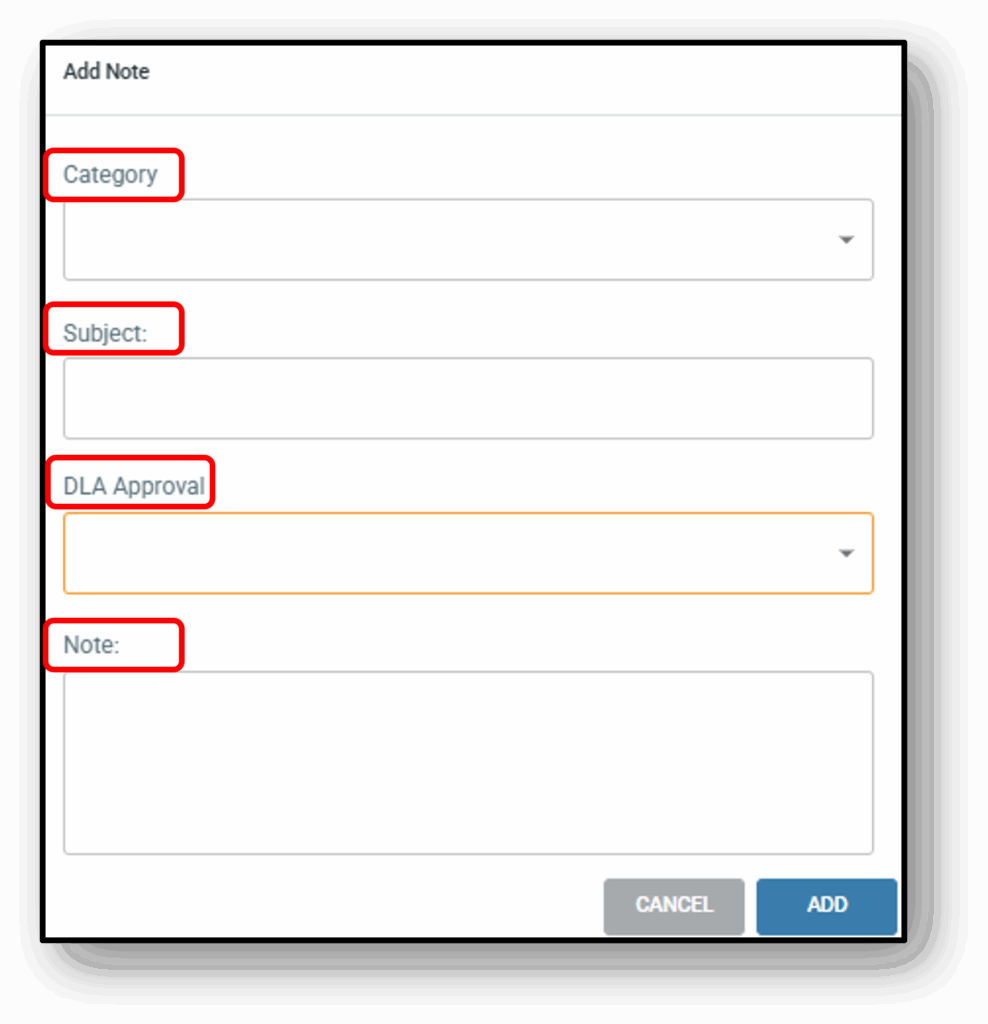
The Category drop down list is as follows:
- General
- Broker (brokers within the broker portal will be able to view this note)
- Transaction
- Interaction
- Credit
- Policy Exception
- Rate Approval
- Important
- Notify Staff
- Notify Customer
- Dispute
- Warning
- Fraud
- Collections
- Hardship
- Write Off
- Settlement Conditions
- Other
The DLA drop down list is as follows:
- Staff
- Credit Assessor
- Credit Manager
- Head of Department
- Manager
- Team Lead
- Regional Manager
- Executive
- Board
- Auditor
- Regulator
![]()
Frequenty Asked Questions
1. Do I need to be aware of anything before if I action a status change from Conditional Approval'?
Yes.
If an application is in conditional status and a status change is actioned, the original conditional approval letter and any customer attachments will be lost.
It is recommended that before making any change from Conditional to Assessment status, you download the attachments and save them to the Documents tab in the application layer.
2. Can I update the Loan from 'Settlement' back to 'Assessment'?
If an application is in settlement status and its status is changed back to assessment, then moved back to settlement status, the customer profile in Nimo Servicing will not be duplicated, provided the customer details have not changed. However, due to the re-submission, a new loan number will be generated. In these circumstances, please contact Nimo to remove the redundant loan number.
3. Question 3
Your content goes here. Edit or remove this text inline or in the module Content settings. You can also style every aspect of this content in the module Design settings and even apply custom CSS to this text in the module Advanced settings.
4. Question 4
Your content goes here. Edit or remove this text inline or in the module Content settings. You can also style every aspect of this content in the module Design settings and even apply custom CSS to this text in the module Advanced settings.
5. Question 5
Your content goes here. Edit or remove this text inline or in the module Content settings. You can also style every aspect of this content in the module Design settings and even apply custom CSS to this text in the module Advanced settings.
6. Question 6
Your content goes here. Edit or remove this text inline or in the module Content settings. You can also style every aspect of this content in the module Design settings and even apply custom CSS to this text in the module Advanced settings.