![]()
Assessment – Credit Summary tab
The Credit Summary provides a high-level overview of an applicant’s loan application and financial position. It consolidates key information into a single view for a quick assessment by the business.
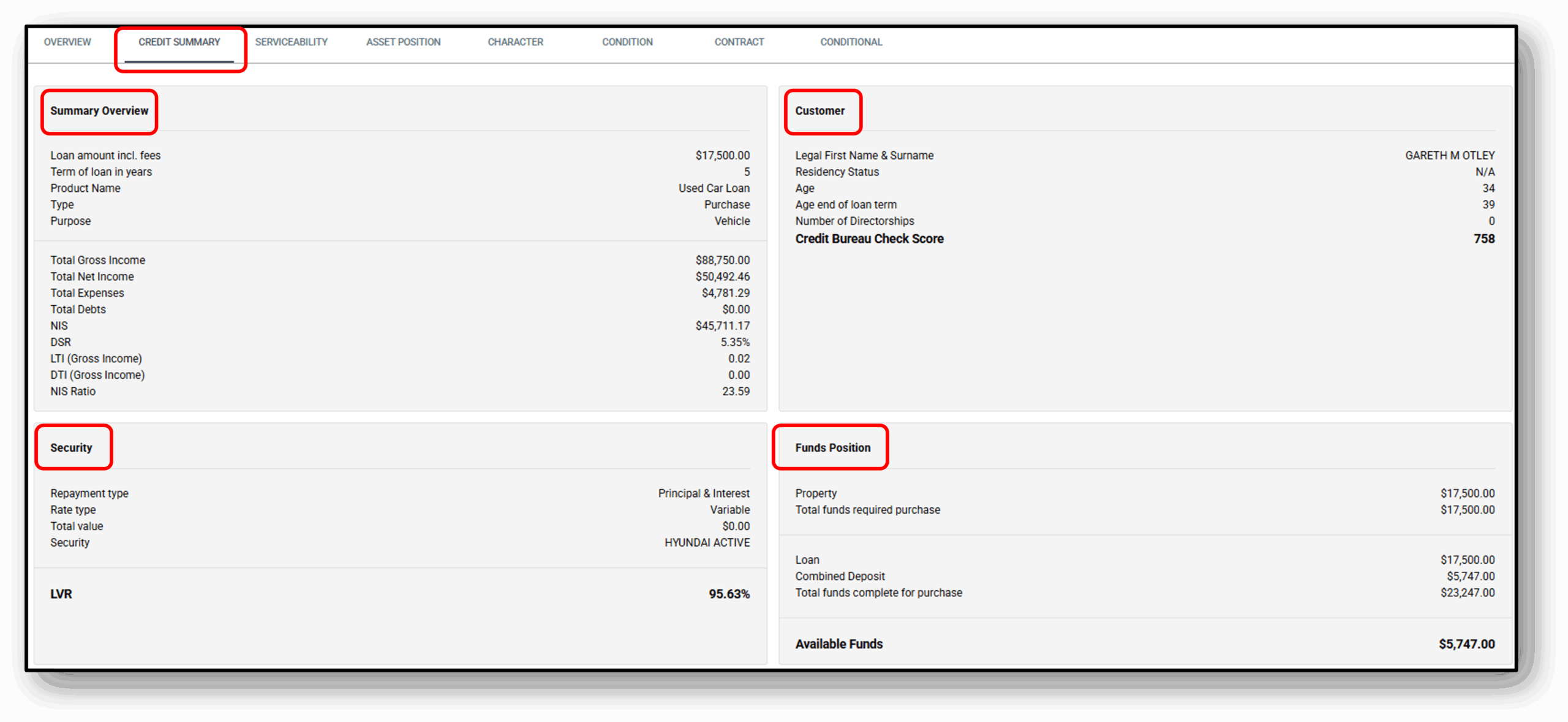
![]()
1. Overview
The Credit Summary provides a high-level overview of an applicant’s loan application and financial position. It consolidates key information into a single view for quick assessment by the business.
Sections Included:
- Summary Overview: Shows loan details (amount, term, product, purpose) alongside the applicant’s financial metrics such as total income, expenses, debts, and ratios like Debt Service Ratio (DSR) and Loan-to-Value Ratio (LVR).
- Customer: Displays personal details of the applicant including name, residency status, age, and credit bureau score.
- Security: Summarises the repayment type, interest rate type, and details of any collateral or security provided.
- Funds Position: Breaks down the funds required for the loan, including property value, deposits, and total funds available.
![]()
Frequenty Asked Questions
1. Question 1
Your content goes here. Edit or remove this text inline or in the module Content settings. You can also style every aspect of this content in the module Design settings and even apply custom CSS to this text in the module Advanced settings.
2. Question 2
Your content goes here. Edit or remove this text inline or in the module Content settings. You can also style every aspect of this content in the module Design settings and even apply custom CSS to this text in the module Advanced settings.
3. Question 3
Your content goes here. Edit or remove this text inline or in the module Content settings. You can also style every aspect of this content in the module Design settings and even apply custom CSS to this text in the module Advanced settings.
4. Question 4
Your content goes here. Edit or remove this text inline or in the module Content settings. You can also style every aspect of this content in the module Design settings and even apply custom CSS to this text in the module Advanced settings.
5. Question 5
Your content goes here. Edit or remove this text inline or in the module Content settings. You can also style every aspect of this content in the module Design settings and even apply custom CSS to this text in the module Advanced settings.
6. Question 6
Your content goes here. Edit or remove this text inline or in the module Content settings. You can also style every aspect of this content in the module Design settings and even apply custom CSS to this text in the module Advanced settings.