![]()
Application – Security Asset tab
(Commercial use only)
The Security Assets Tab captures the assets of a business, This can be done from scanning the uploading pdf bank statement or entered manually by the user. Security Assets will contribute to the total financial position of a business and can be used as security for the loan itself.
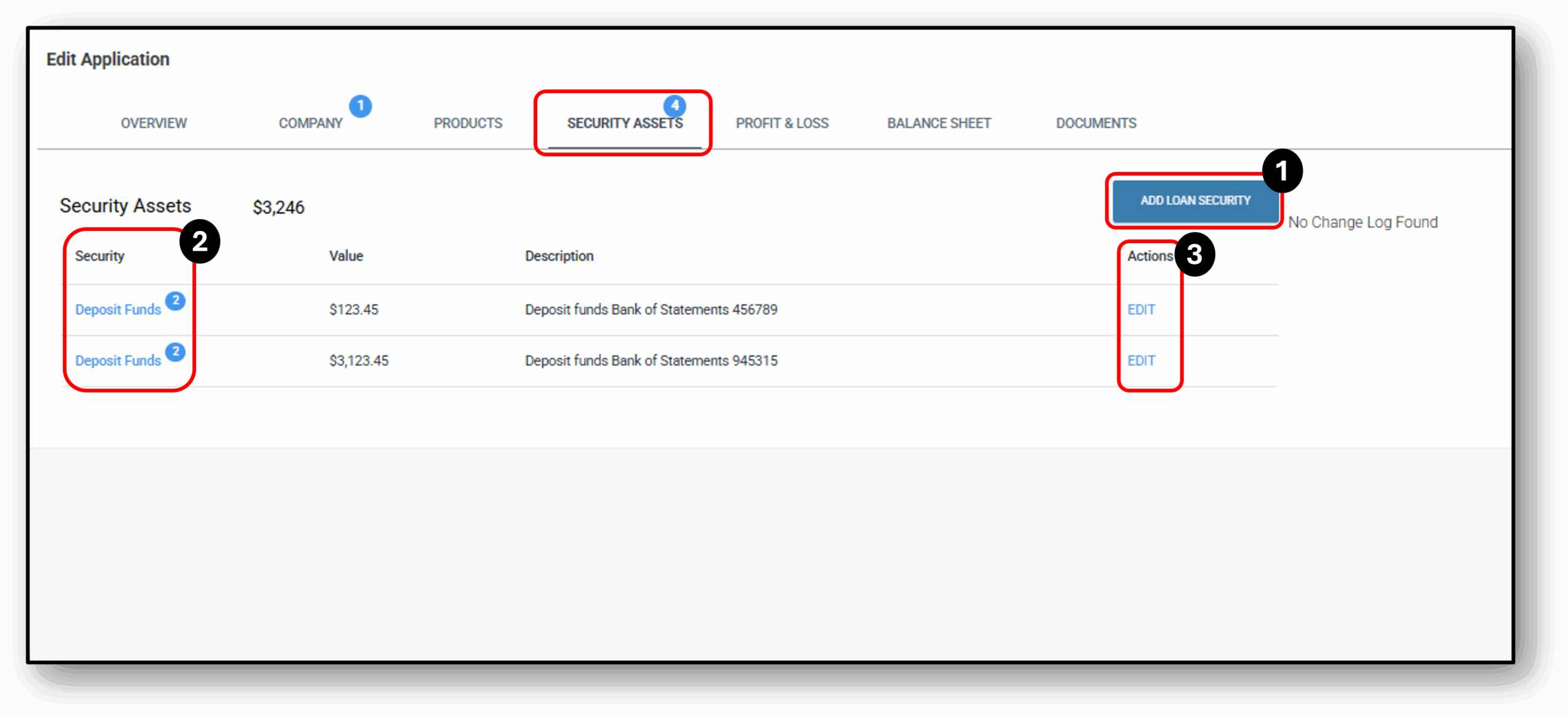
![]()
1. Add Loan Security
Users can add assets for the business (Sole Trader, Partnership, Company) by clicking the blue ‘Add Loan Security’ button. To help with pre-population and documents scraping, the user will be asked to upload the relevant supporting document. If the document was uploaded initially, the Security Asset should already be pre-populated in this section.
Adding Loan Security
Initially the user will be presented with the following questions below, which will expand depending on the Security Asset being added.
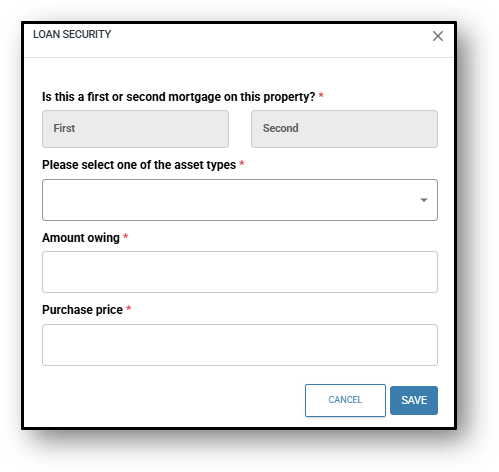
The user can then select from the following asset types to add:
- New property purchased
- Property being sold
- Property
- Deposit paid on new purchase
- Deposit funds
- Vehicle
- Home and contents
- Shares and nvestments
- Superannuation
- Other
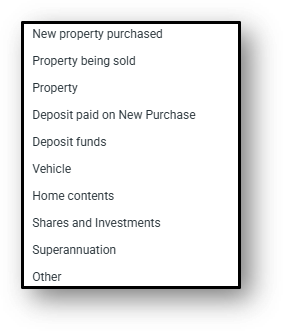
2. Security
When the Security Assets already exist in this section, they may have been created from documents scraping.
Example: In the below image, two bank accounts were found from the customer uploading bank statements in the initial application stages. From the image, there is a requirement to address the two outstanding items denoted by the blue bubbles and the number two.
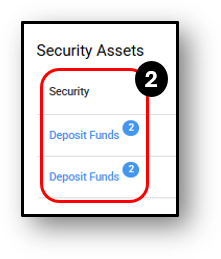
When the user clicks on either of the Security Assets the user will see an overview screen of what has been completed and the two areas that need addressing. See the corresponding image below.
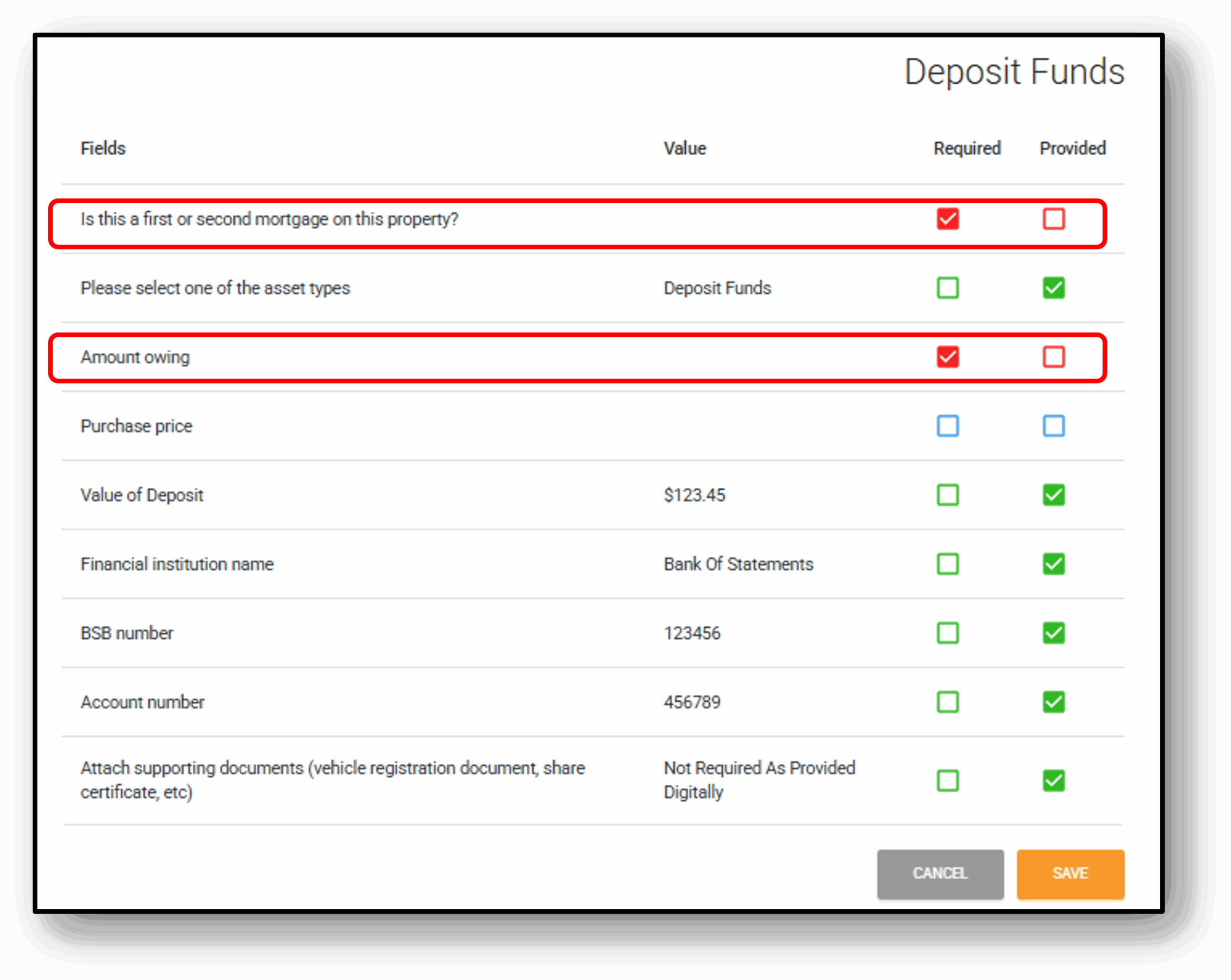
3. Actions/Edit
A user can edit the customers responses by clicking the blue ‘Edit’ button under the Actions column. In the below image we can see two questions haven’t been addressed. Once they have been completed the blue bubbles and associated numbers will disappear.
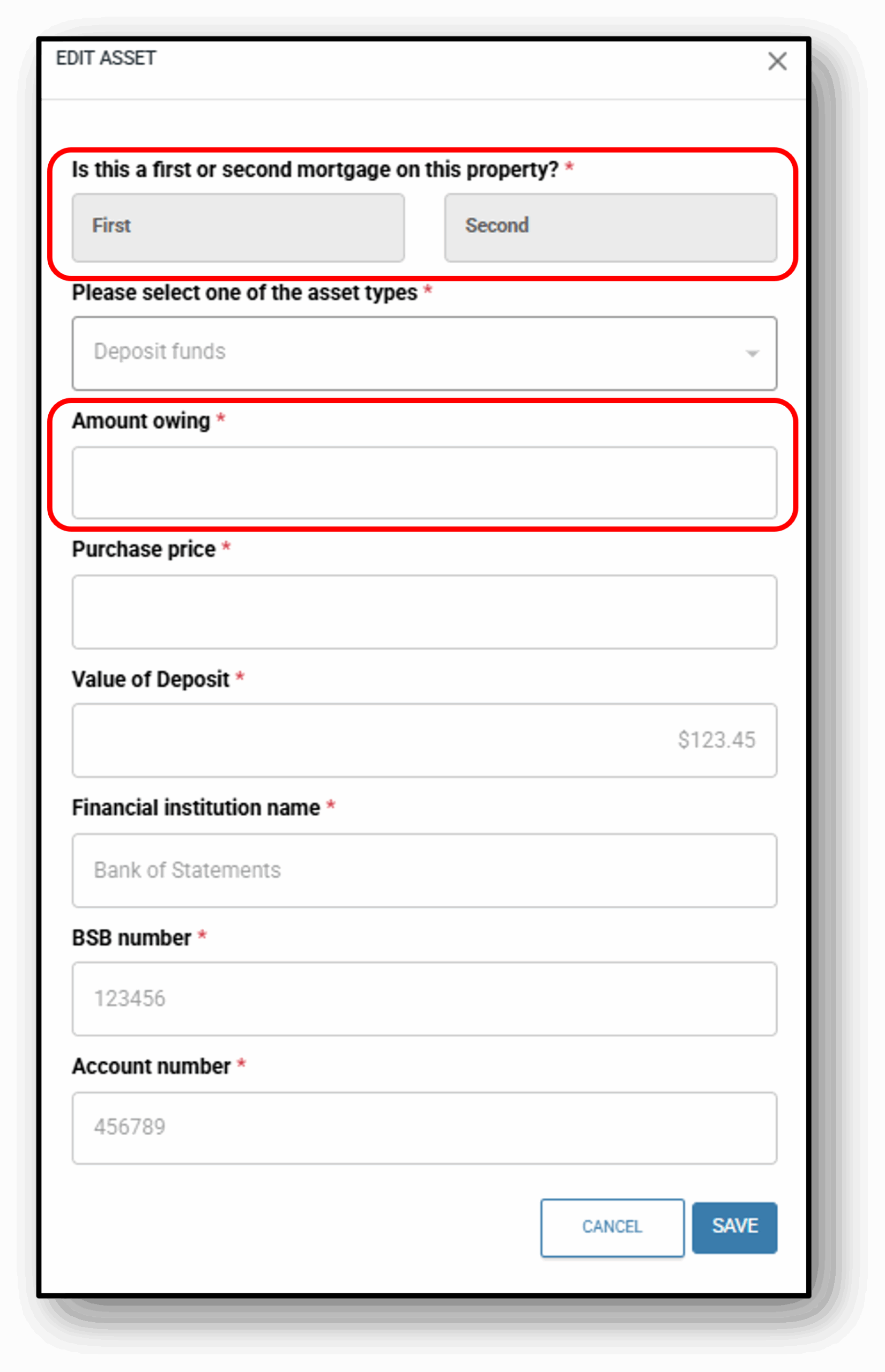
After selecting ‘edit’, the user will be presented with a similar screen to when they are asked to ‘add‘ an asset except most of the fields will be greyed out. This happens because the data was pulled directly from a bank statement and is treated as digitally trusted data. The only two fields that can be updated are the two fields that are still required to be completed.
![]()
Frequenty Asked Questions
1. Question 1
Your content goes here. Edit or remove this text inline or in the module Content settings. You can also style every aspect of this content in the module Design settings and even apply custom CSS to this text in the module Advanced settings.
2. Question 2
Your content goes here. Edit or remove this text inline or in the module Content settings. You can also style every aspect of this content in the module Design settings and even apply custom CSS to this text in the module Advanced settings.
3. Question 3
Your content goes here. Edit or remove this text inline or in the module Content settings. You can also style every aspect of this content in the module Design settings and even apply custom CSS to this text in the module Advanced settings.
4. Question 4
Your content goes here. Edit or remove this text inline or in the module Content settings. You can also style every aspect of this content in the module Design settings and even apply custom CSS to this text in the module Advanced settings.
5. Question 5
Your content goes here. Edit or remove this text inline or in the module Content settings. You can also style every aspect of this content in the module Design settings and even apply custom CSS to this text in the module Advanced settings.
6. Question 6
Your content goes here. Edit or remove this text inline or in the module Content settings. You can also style every aspect of this content in the module Design settings and even apply custom CSS to this text in the module Advanced settings.