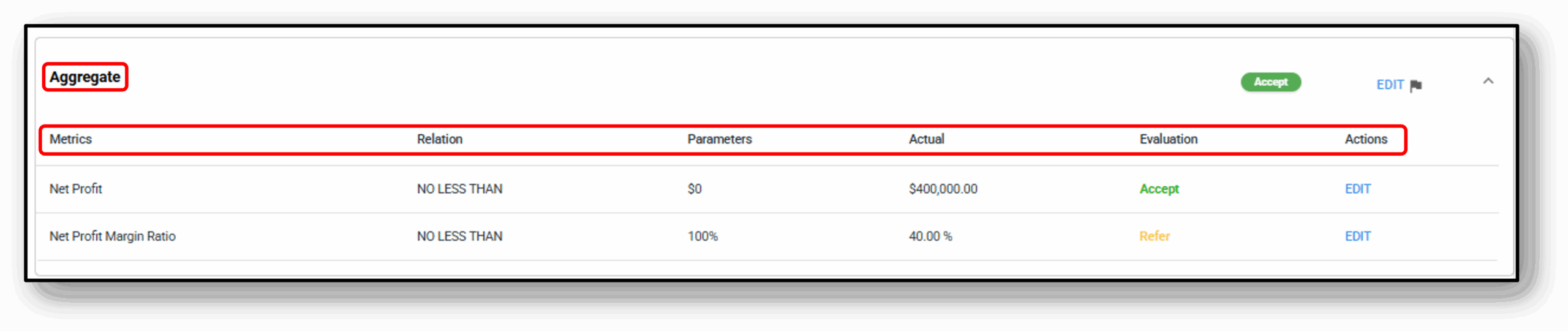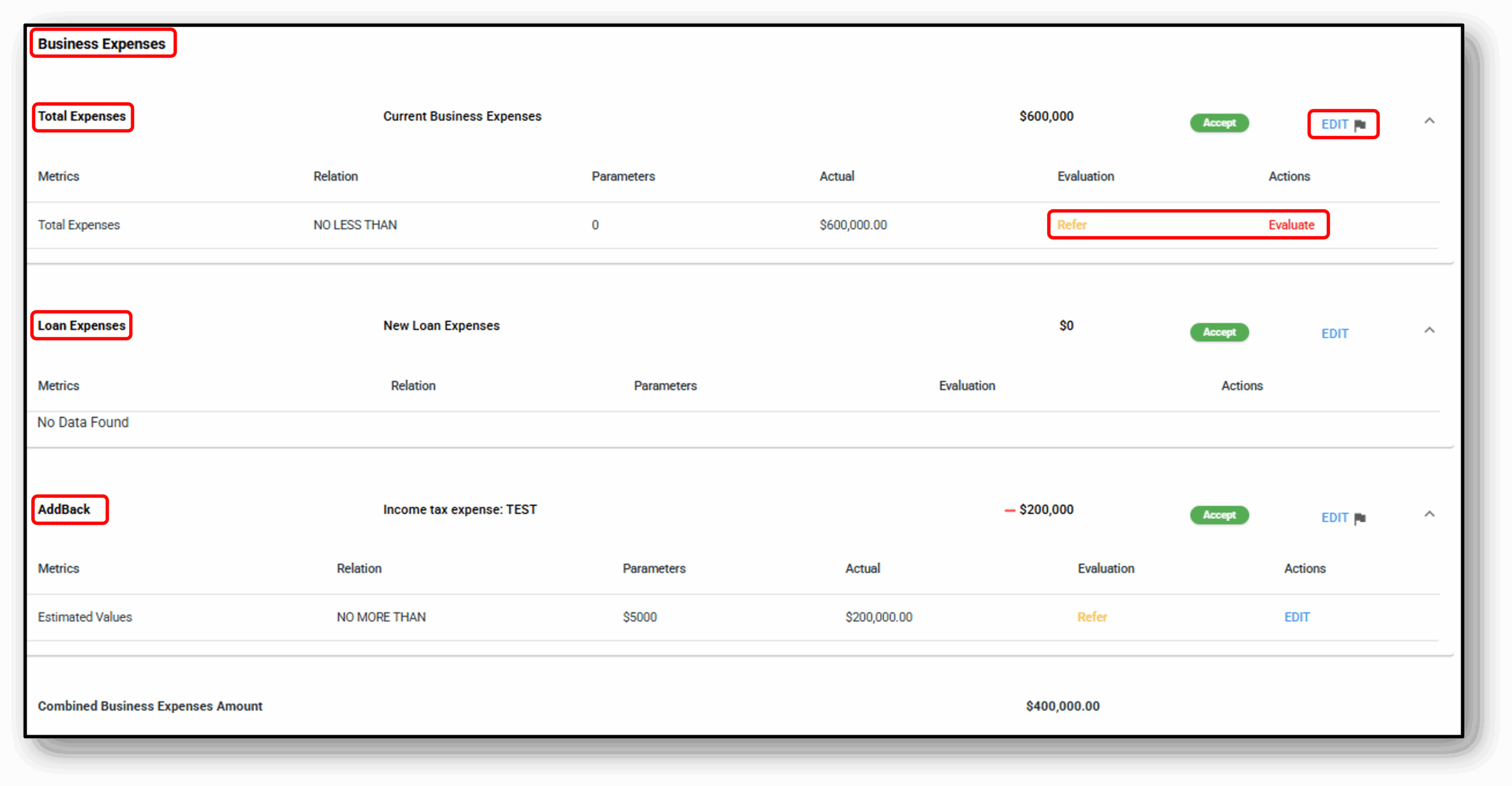![]()
Application – Profit & Loss tab
(Commercial use only)
The Profit and Loss tab focuses on the total income and expenses of self-employed or business customers.
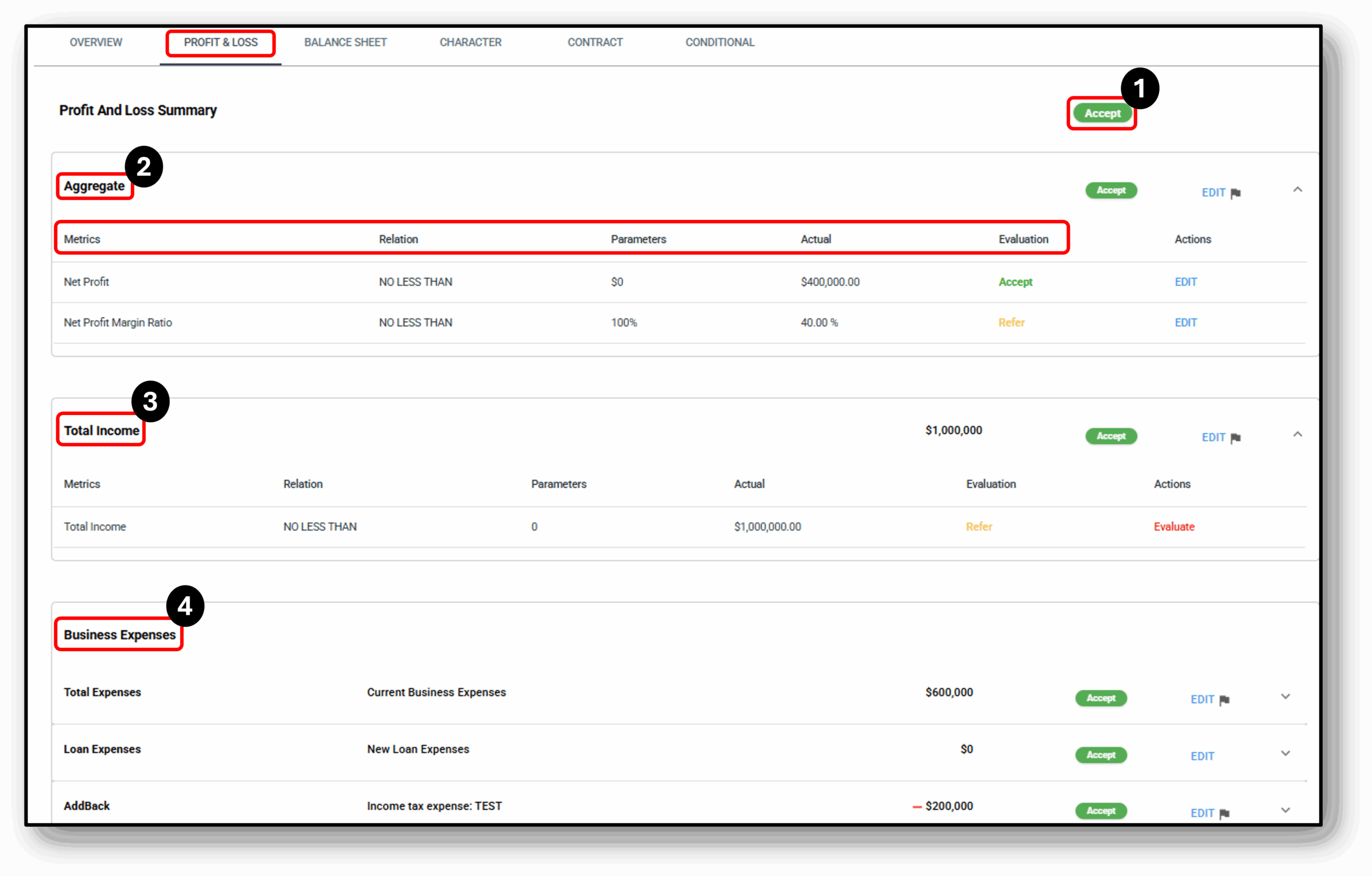
![]()
1. P&L Summary Status
The two statuses that a user will see here will be a yellow ‘Refer‘ status or a Green ‘Accept‘ status
If the ‘Profit and Loss Summary’ is showing as ‘refer‘, then it will be because of one of the three sections below showing as ‘refer’:
- Aggregate
- Total Income
- Business Expenses
Once all three sections have been completed to ‘accept‘ then the ‘Profit and Loss Summary‘ status will be updated to ‘accept’ also.
2. Aggregate
Each Metric includes a Relation and a Parameter section. The Relation defines the relationship between the metric and the parameter, such as greater than, less than, or equal to, while the Parameter specifies the target value the application must meet. The Actual column shows the businesses position whilst the Evaluation column shows the current outcome (Accept, Refer, Exclude, Decline). Lastly, the Actions column allows the user to manually update the status.
The Key metrics under Aggregate are:
-
Net Profit – The total revenue minus all operating expenses, interest, taxes, and other costs. Represents the actual profit of the business.
-
Net Profit inc Add Backs and New Loan – Net profit adjusted by adding back allowable expenses (e.g., depreciation, one-off costs) and factoring in repayments for the new loan. Used to assess true serviceable income.
-
Total Income – The sum of all income streams reported by the applicant (e.g., salary, business income, rental income).
-
Total Expenses – The total outflow of funds, including operating costs, liabilities, and living expenses.
-
Total Expenses inc Addbacks – The total expenses adjusted for add backs, excluding non-recurring or tax-deductible items, to reflect ongoing obligations.
-
Net Profit Margin Ratio – A financial ratio showing net profit as a percentage of total income, used to measure profitability and financial stability.
3. Total Income

- Total Income – The sum of all income streams reported by the applicant (e.g., salary, business income, rental income).
- When the total income hasn’t been captured sufficiently, this will be indicated by the ‘Evaluation’ status showing ‘Refer’ and will require manual evaluation by a staff member. Once reviewed the status can be updated by clicking the red ‘Evaluate‘ under the Actions heading.
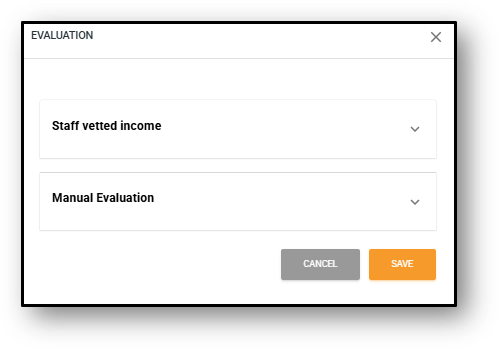
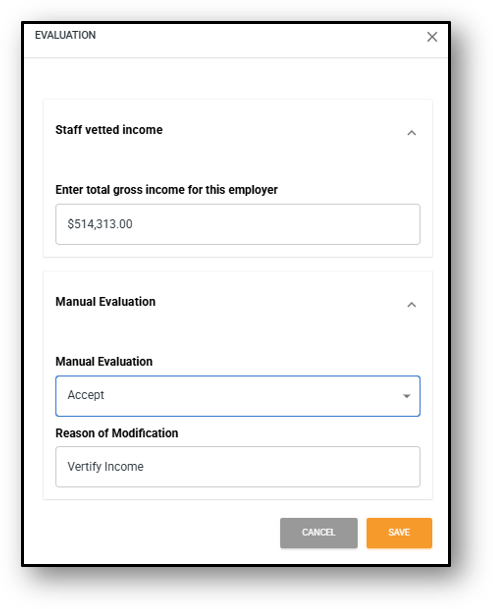
4. Business Expenses
Total Expenses
-
Total Expenses – The total outflow of funds, including operating costs, liabilities, and living expenses.
Loan Expenses
-
Repayment Amount – The scheduled repayment that the applicant must make for a liability or loan.
-
Liability Amount – The total outstanding balance on a loan or debt.
-
Liability Limit – The maximum approved limit for a liability, such as a credit card or overdraft.
-
Liability Amount excl. fees – The liability balance excluding any additional charges or fees, showing the pure debt amount.
-
Evaluation Percentage – The ratio used to assess the liability or repayment against income or policy parameters to determine serviceability.
-
Repayment Amount with Buffer – The repayment amount recalculated with an added buffer percentage to test the applicant’s ability to handle potential increases.
-
Repayment Amount with Reverting Buffer – The repayment recalculated assuming the loan reverts to a higher rate (e.g., after a fixed term), plus an additional buffer.
-
Repayment Amount with Interest Floor – The repayment recalculated using a minimum interest rate (floor rate), regardless of the actual product rate, to test affordability.
Add Backs
-
Estimated Values – The projected amounts added back to income during loan assessment, such as non-recurring expenses or tax-deductible items, to reflect the borrower’s true serviceable income.
![]()
Frequenty Asked Questions
1. Question 1
Your content goes here. Edit or remove this text inline or in the module Content settings. You can also style every aspect of this content in the module Design settings and even apply custom CSS to this text in the module Advanced settings.
2. Question 2
Your content goes here. Edit or remove this text inline or in the module Content settings. You can also style every aspect of this content in the module Design settings and even apply custom CSS to this text in the module Advanced settings.
3. Question 3
Your content goes here. Edit or remove this text inline or in the module Content settings. You can also style every aspect of this content in the module Design settings and even apply custom CSS to this text in the module Advanced settings.
4. Question 4
Your content goes here. Edit or remove this text inline or in the module Content settings. You can also style every aspect of this content in the module Design settings and even apply custom CSS to this text in the module Advanced settings.
5. Question 5
Your content goes here. Edit or remove this text inline or in the module Content settings. You can also style every aspect of this content in the module Design settings and even apply custom CSS to this text in the module Advanced settings.
6. Question 6
Your content goes here. Edit or remove this text inline or in the module Content settings. You can also style every aspect of this content in the module Design settings and even apply custom CSS to this text in the module Advanced settings.