![]()
Application – Balance Sheet tab
(Commercial use only)
This tab provides a Balance Sheet, same as Profit & Loss, retrieved data from scanning an uploaded pdf, which displays the data related to Equity, Asset and Liabilities of a business.
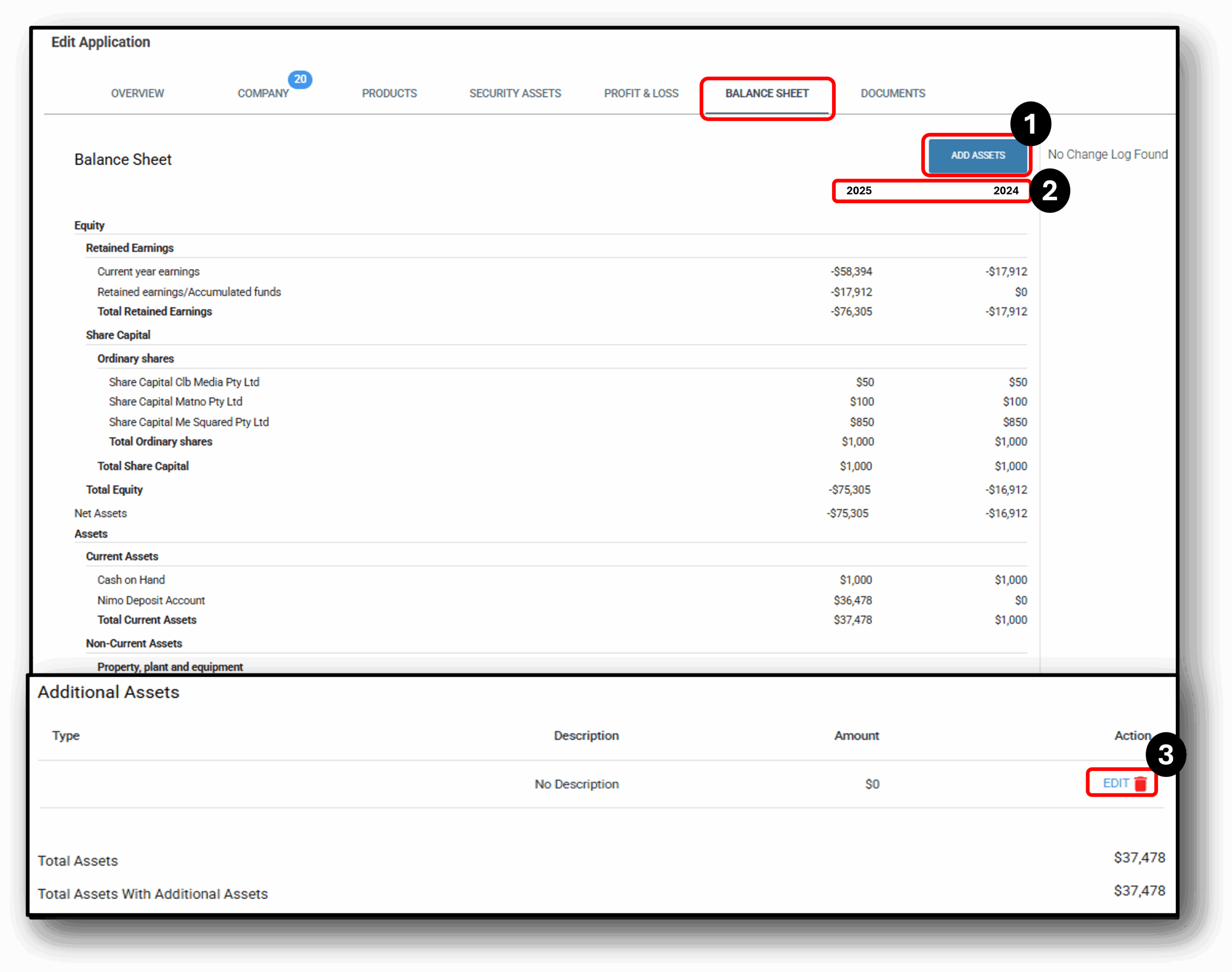
![]()
1. Add Assets
Users can add assets for the business (Sole Trader, Partnership, Company) by clicking the blue ‘Add Assets’ button. Initially there will be two questions to answer (Aggregation and Asset Type) and this will expand further depending on the asset being added. To help with pre-population and documents scraping, the user will be asked to upload the relevant supporting document.
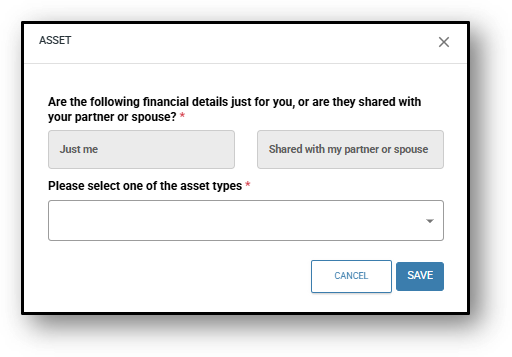
The user can then select from the following asset types:
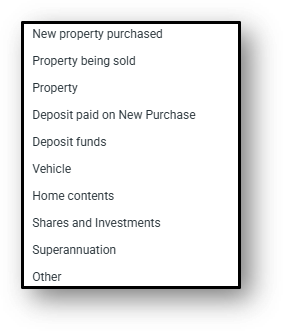
2. Tax Years
The tax Years on the balance sheet will be pre-populated once the businesses Tax returns are uploaded. The user will see a breakdown of the following:
- Equity
- Retained Earnings
- Share Capitol
- Assets
- Current
- Non-Current Assets
- Liabilities
- Current
- Non-Current Liabilities
- Additional Assets
- Total Assets with additional assets
If the user needs to upload the businesses tax return/s, this can be completed through the ‘Documents’ tab.
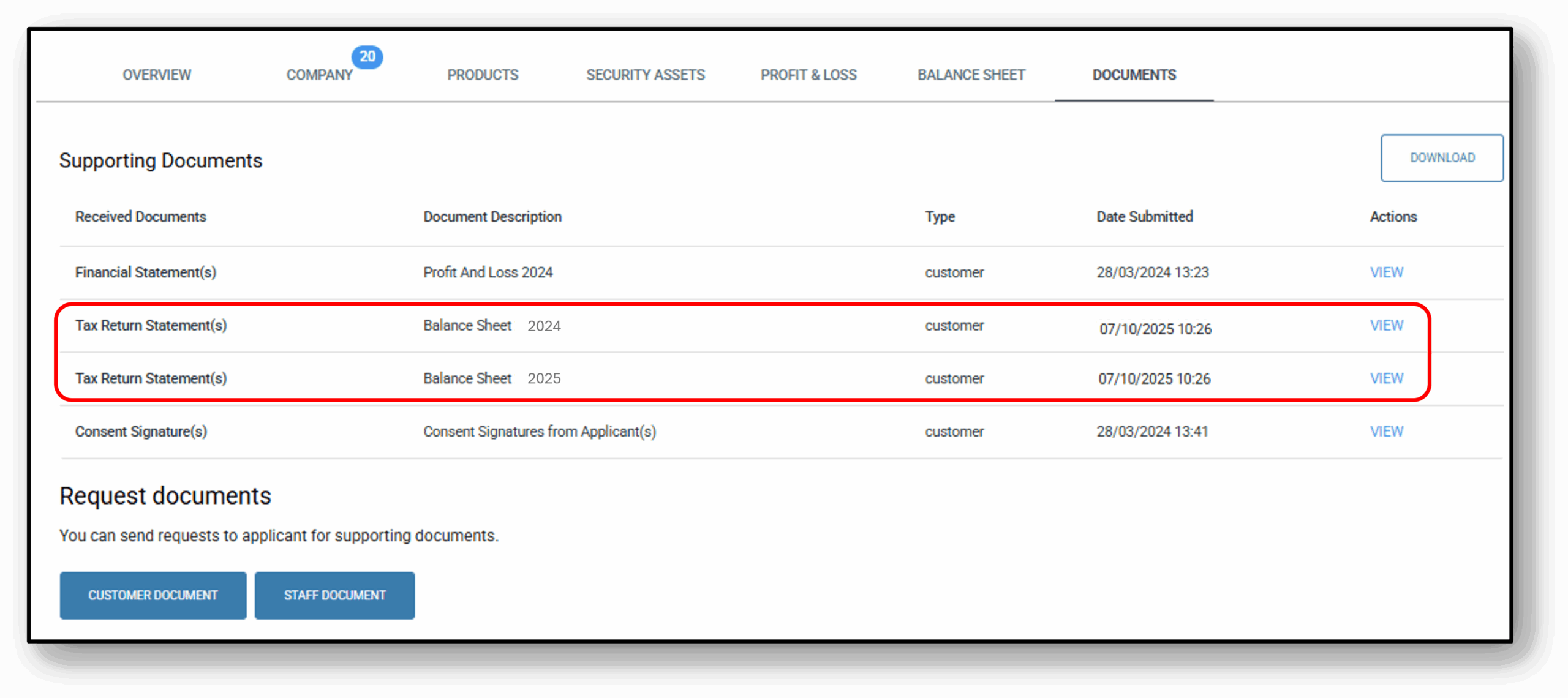
3. Adding Additional Assets - Action/Edit/Delete
A user can edit additional assets that have been added for the business by scrolling down to the bottom of the balance sheet.
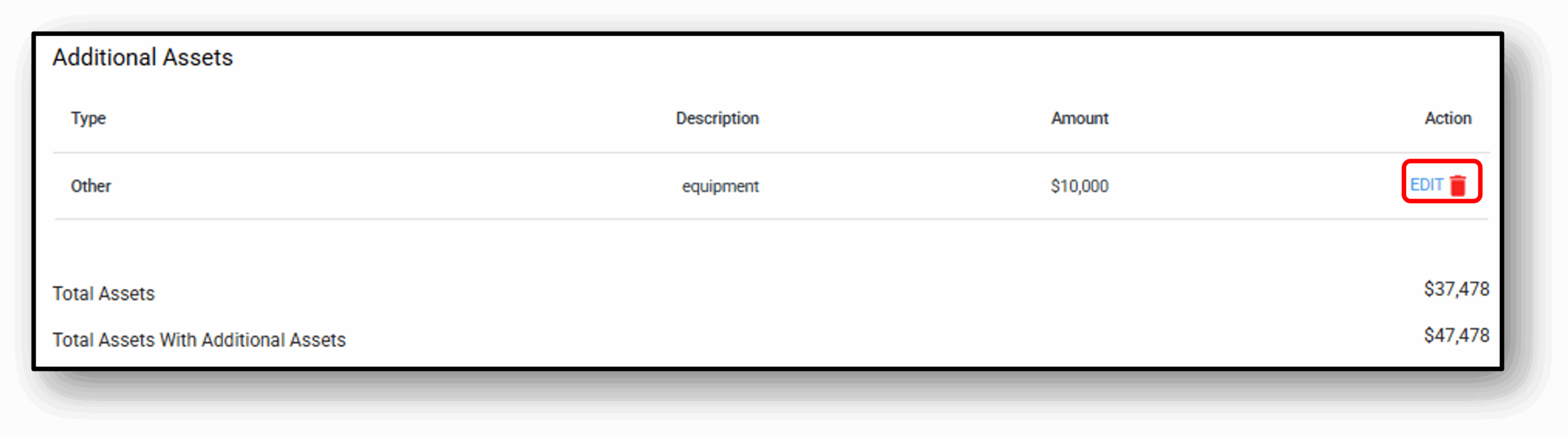
After selecting ‘edit’, the user will be presented with a similar screen to when they are asked to ‘add‘ an asset.
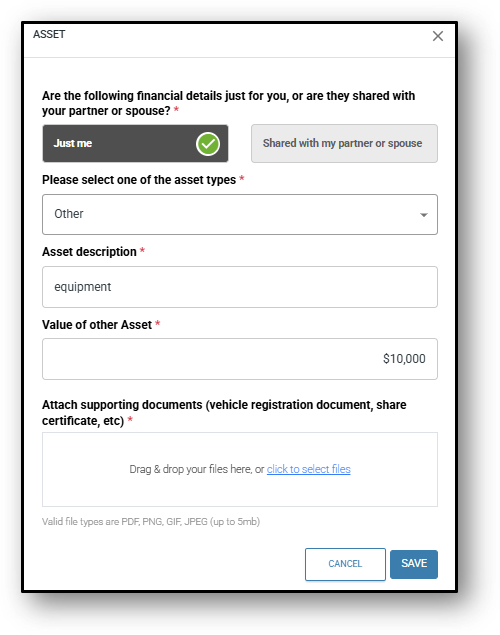
![]()
Frequenty Asked Questions
How do I edit the requirement of needing 2 years of financials for a business loan?
2. Question 2
Your content goes here. Edit or remove this text inline or in the module Content settings. You can also style every aspect of this content in the module Design settings and even apply custom CSS to this text in the module Advanced settings.
3. Question 3
Your content goes here. Edit or remove this text inline or in the module Content settings. You can also style every aspect of this content in the module Design settings and even apply custom CSS to this text in the module Advanced settings.
4. Question 4
Your content goes here. Edit or remove this text inline or in the module Content settings. You can also style every aspect of this content in the module Design settings and even apply custom CSS to this text in the module Advanced settings.
5. Question 5
Your content goes here. Edit or remove this text inline or in the module Content settings. You can also style every aspect of this content in the module Design settings and even apply custom CSS to this text in the module Advanced settings.
6. Question 6
Your content goes here. Edit or remove this text inline or in the module Content settings. You can also style every aspect of this content in the module Design settings and even apply custom CSS to this text in the module Advanced settings.