![]()
Application – Assets tab
This tab displays the assets declared by the customer. After discussing with the customer, you can add additional assets by clicking the ‘Add Asset’ button. You can also edit the details of any existing asset by selecting the ‘Edit’ link next to the relevant item.
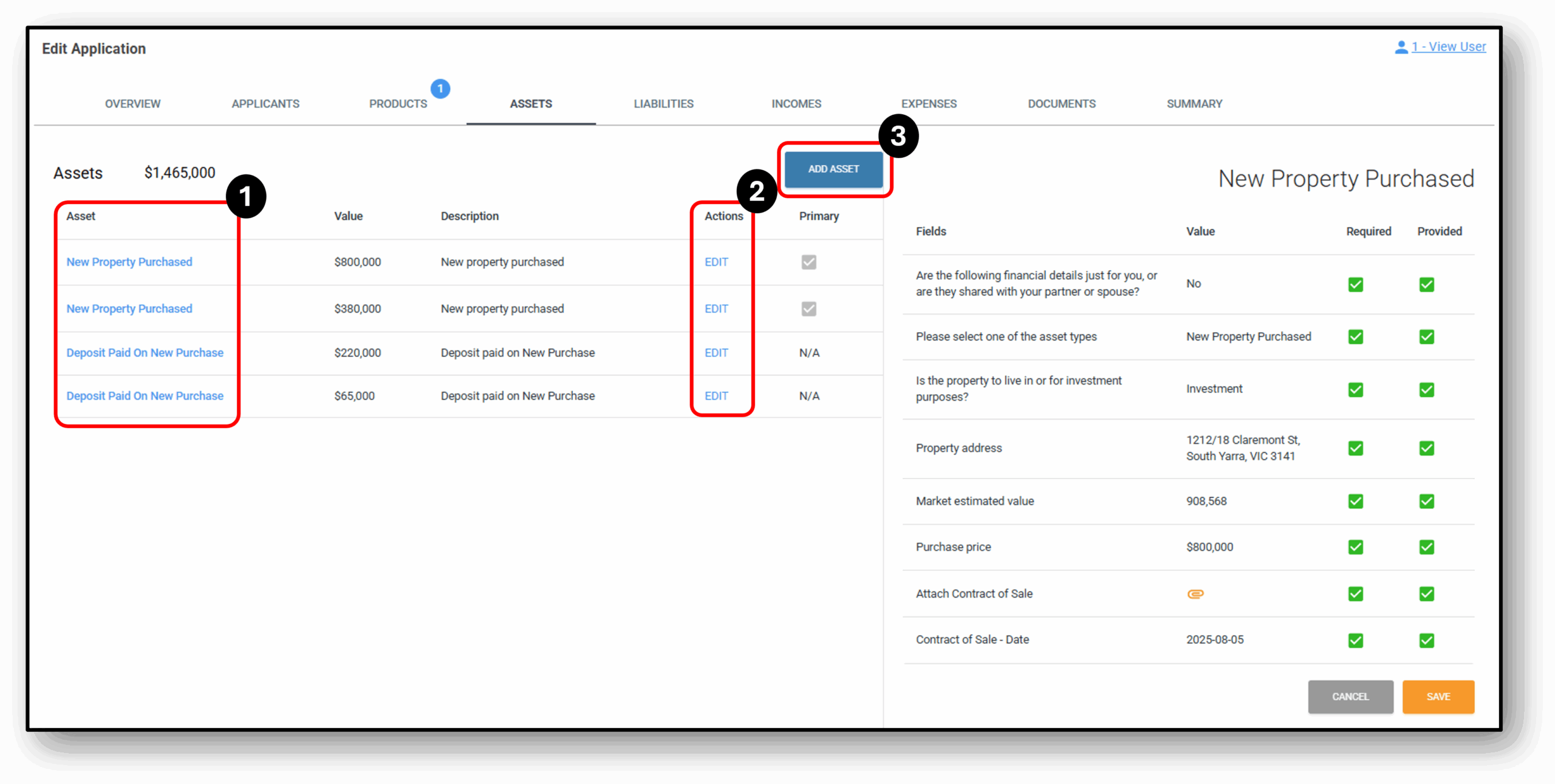
![]()
1. Asset
Clicking on an Asset listed on the left-hand side displays the detailed responses provided by the applicant for that asset on the right-hand side.
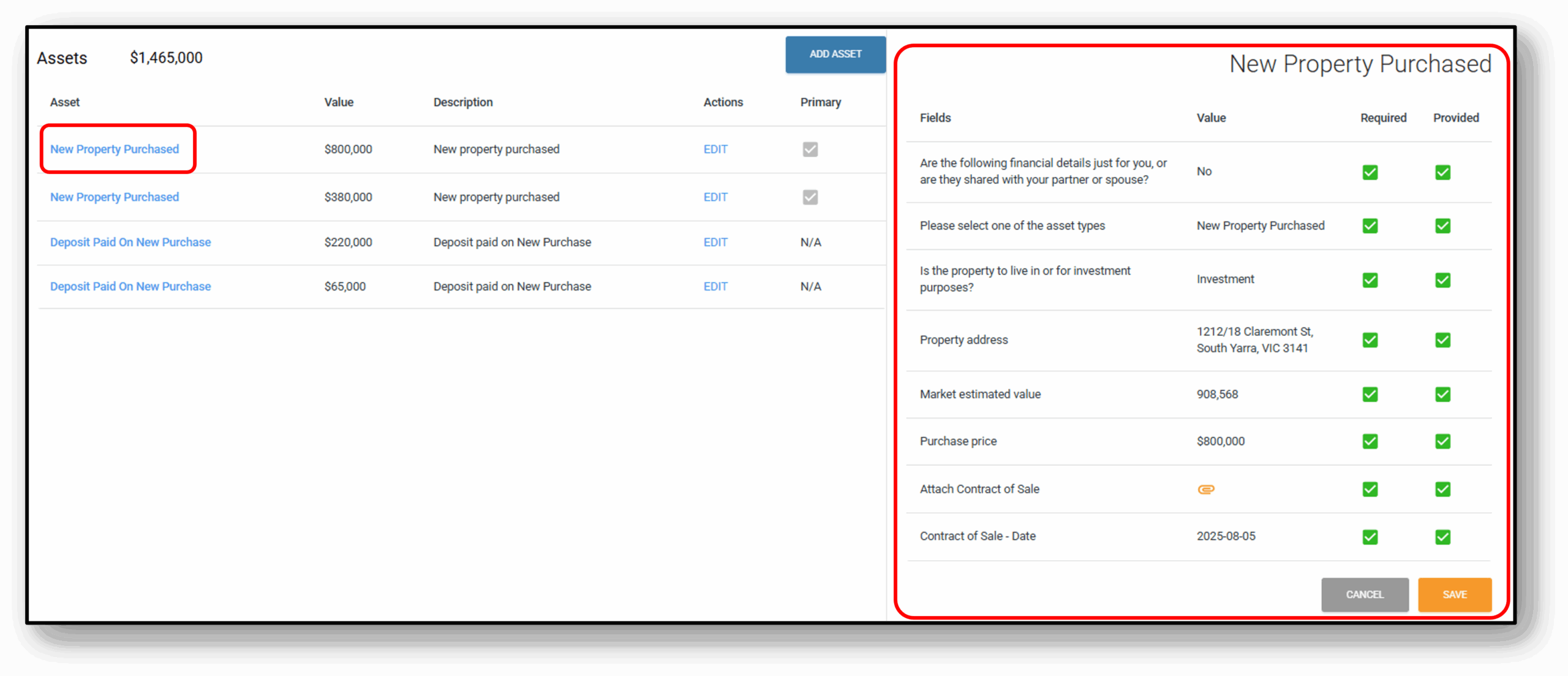
2. Actions/Edit
The user can edit the applicant’s responses if updates or corrections are required.
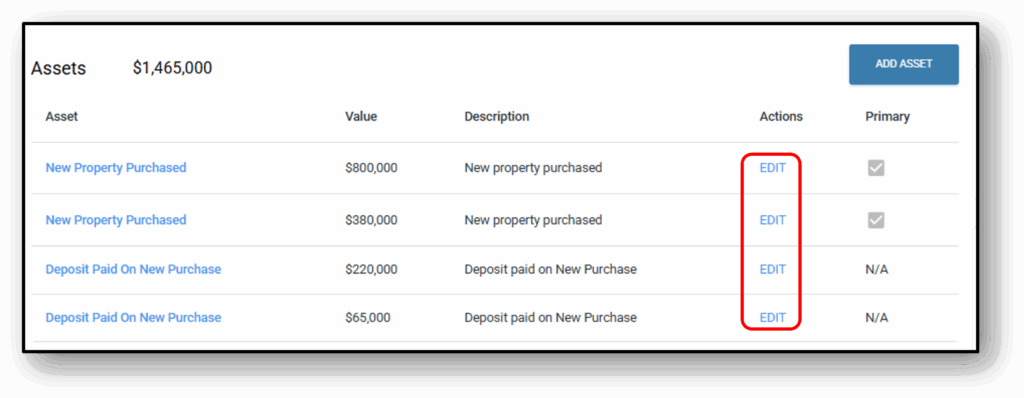
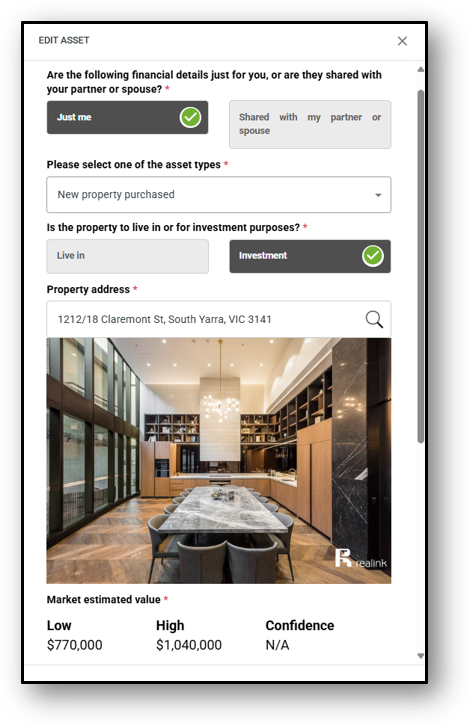
3. Add Asset
Applicants can add other assets they own, especially in the case of a secured loan, to strengthen their application and potentially secure better interest rates.
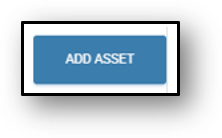
When adding an asset onto the application the user will be asked the following two questions:
- Are the following financial details just for you, or are they shared with your partner or spouse? *
- Just me
- Shared with my partner or spouse
- Please select one of the asset types *
- New property purchased
- Property being sold
- Property
- Deposit paid on new purchase
- Deposit funds
- Vehicle
- Home contents
- Shares and investments
- Superannuation
- Other
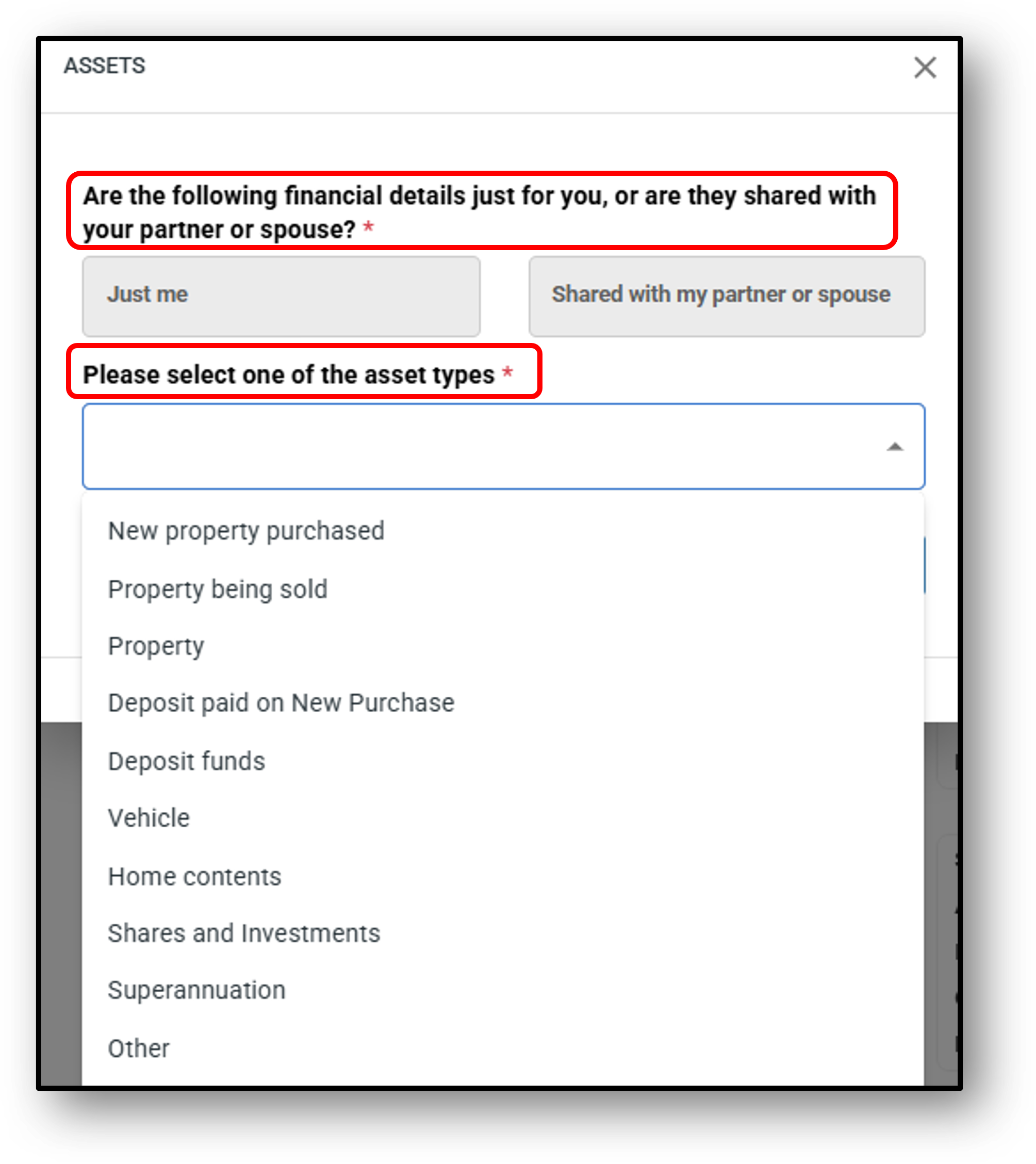
Depending on the asset type selected, a further unique and relevant set of question will open up.
- New property purchased
- Is the property to live in or for investment purposes? *
- Live in
- Investment
- Property address *
- Purchase price *
- Attach Contract of Sale *
- Contract of Sale – Date *
- Is the property to live in or for investment purposes? *
- Property being sold
- Is the property to live in or for investment purposes? *
- Live in
- Investment
- Property address *
- Has the property been sold? *
- Is the property to live in or for investment purposes? *
- Property
- Is the property to live in or for investment purposes? *
- Live in
- Investment
- Property address *
- Your estimate of the property value *
- Is the property to live in or for investment purposes? *
- Deposit paid on new purchase
- Value of deposit *
- Deposit funds
- Value of deposit *
- Financial institution name *
- BSB number *
- Account number *
- Attach supporting documents (vehicle registration document, share certificate, etc) *
- Vehicle
- Registration number *
- Registration state *
- Vehicle make *
- Vehicle model *
- Body type *
- Vehicle identification number (VIN) *
- Year manufactured *
- Value of vehicle *
- Attach supporting documents (vehicle registration document, share certificate, etc) *
- Home contents
- Value of home contents *
- Shares and investments
- Value of shares *
- Shares in which company *
- Attach supporting documents (vehicle registration document, share certificate, etc) *
- Superannuation
- Value of superannuation*
- Superannuation fund name *
- Attach supporting documents (vehicle registration document, share certificate, etc) *
- Other
- Asset description*
- Value of other asset *
- Attach supporting documents (vehicle registration document, share certificate, etc) *
Required/Provided
This section displays the applicant’s responses to the loan application form, specifically in relation to the loan product. The user can edit each individual question on the form, and you can also choose between making the question ‘required’ or ‘optional’ for the customer to answer.
- Required – shows whether a question is mandatory. If this field is checked, then the ‘Provided‘ field must be completed, otherwsie it will spawn a blue bubble indicating something is still required. If the required box is unticked, it is optional for this to be provided.
- Provided – shows whether the applicant has answered the question.
- Colour Indicators –
- If both fields are green, it means all mandatory questions have been answered.
- If either field is red, it indicates that required details are still missing.
- If the user wants to update any information, they can do so by clicking the edit icon under the Actions column.
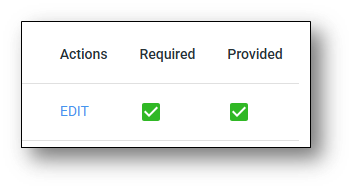
! IMPORTANT: If the user wants to update any information, they can do so by clicking the edit icon under the Actions column.
Change Log
All changes made by the user will be recorded in the change log for tracking and audit purposes. The details recorded in the change log are as follows:
- The User that made the change
- The Date & Time of the change
- The Attribute that was changed
- The previous value before the change, the Old Value (appears in red)
- The new value after the change, the New Value (appears in green)
- The Reason for the change if it’s been provided
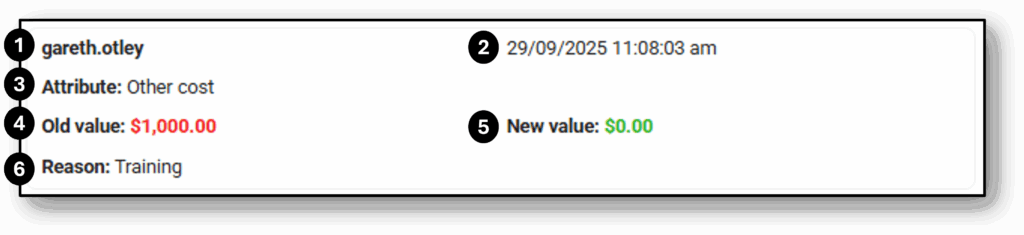
![]()
Frequenty Asked Questions
1. Question 1
Question 1
2. Question 2
Question 1
3. Question 3
Question 1
4. Question 4
Question 1
5. Question 5
Question 1
6. Question 6
Question 1