![]()
Application – Overview tab
Summary of an appliation with Actions and Communications options
The top of the overview page displays the loan amounts, lifecycle stage and high level metrics. The middle of the page provides actions and communication triggers, while the bottom of the page features a timeline that illustrates the progress of the application status, including the time and date of each event.
Header
![]()
The header displays the label ‘Edit Application’ shows the elements of data that are required to be provided to define an application as being complete. These tabs will be different depending on the Product category as well as the lifecycle stages.
Summary

The summary displays:
- Loan amount
- Application status
- Transactional Risk scores (optional)
- Credit Bureau (optional in the Application stage)
- Digital ID status
- Gross asset – An indicative surplus prior to credit policy rules, showing whether the application can pass without applying credit policies
- Servicability calculation – Positive or Negative available funds position
Actions
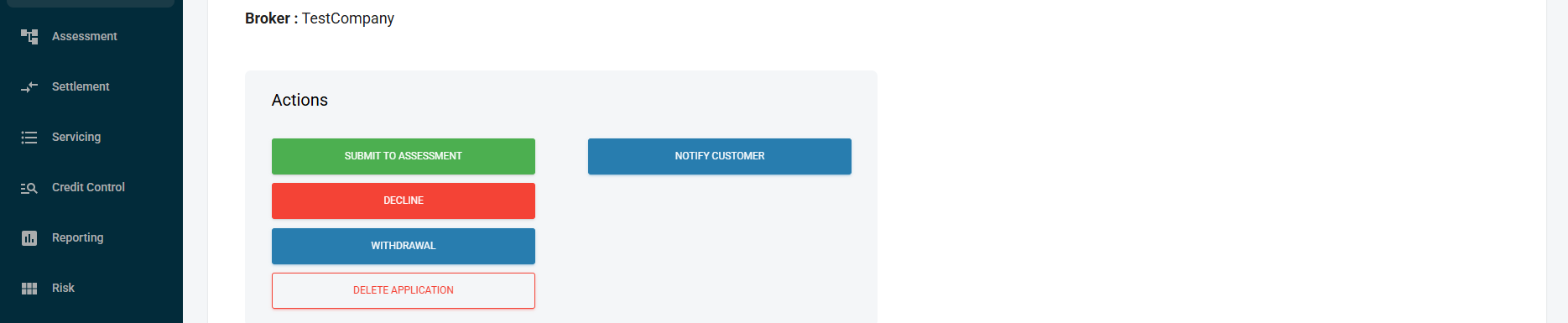
The name of the Broker is clearly identified in the top line. Where there is no Broker the label will change to ‘Name of lender’ and the name of your company will be displayed.
The left column of the actions button displays the available options avaialble for the lifestage of the application:
- SUBMIT TO ASSESSMENT – (Green) When in Application status and all information provided (no blue circles)
- OPEN ACCOUNT – (Green) For Deposit Accounts
- DECLINE (Red)
- WITHDRAWL – (Blue) When customer or Broker request the application does not proceed (prior to Assessment decision)
- DELETE APPLICATION – (Red outline) Will send to Deleted tab, but will not be permanently deleted
The right Column of the action buttons is used to trigger preconfigured email and SMS communictaions to either a customer or Broker depending on the origination channel.
- NOTIFY CUSTOMER – (Blue) Will only appear on a direct customer or staff assisted application
- NOTIFY BROKER – (Blue) Will only appear on a broker application
Application Status
Changing Application status
Available for enables Admin Level 3 and Credit Level 3 access levels to change the status of an application.
Types of allowable status changes:
- Enquiry > Application
- Approval > Assessment
- Conditional > Assessment
- Recommend > Assessment
- Settlement > Assessment
- Decline > Application
- Decline > Assessment
Important Note: If an application is in conditional status and a status change is actioned, the original conditional approval letter and any customer attachments will be lost.
It is recommended that before making any change from Conditional to Assessment status, you download the attachments and save them to the Documents tab in the application layer.
On the application or assessment layer, a ‘Change Status’ button has been added to the Timeline section.
Important Note: If an application is in settlement status and its status is changed back to assessment, then moved back to settlement status, the customer profile in Nimo Servicing will not be duplicated, provided the customer details have not changed. However, due to the re-submission, a new loan number will be generated. In these circumstances, please contact Nimo to remove the redundant loan number.
On the application or assessment layer, a ‘Change Status’ button has been added to the Timeline section.
Frequenty Asked Questions
Changing Application status
Available for enables Admin Level 3 and Credit Level 3 access levels to change the status of an application.
Types of allowable status changes:
- Enquiry > Application
- Approval > Assessment
- Conditional > Assessment
- Recommend > Assessment
- Settlement > Assessment
- Decline > Application
- Decline > Assessment
Important Note: If an application is in conditional status and a status change is actioned, the original conditional approval letter and any customer attachments will be lost.
It is recommended that before making any change from Conditional to Assessment status, you download the attachments and save them to the Documents tab in the application layer.
On the application or assessment layer, a ‘Change Status’ button has been added to the Timeline section.
Important Note: If an application is in settlement status and its status is changed back to assessment, then moved back to settlement status, the customer profile in Nimo Servicing will not be duplicated, provided the customer details have not changed. However, due to the re-submission, a new loan number will be generated. In these circumstances, please contact Nimo to remove the redundant loan number.
On the application or assessment layer, a ‘Change Status’ button has been added to the Timeline section.